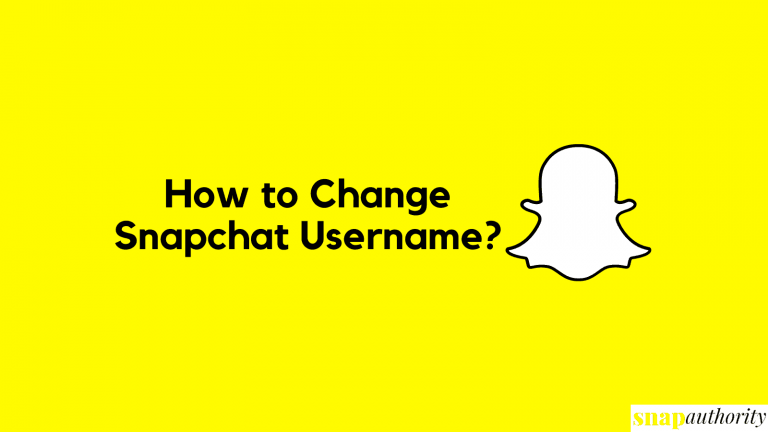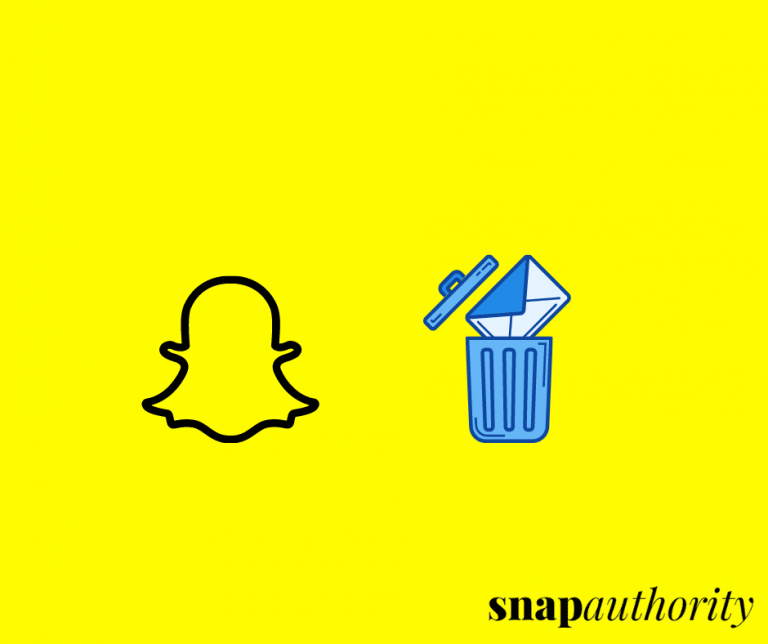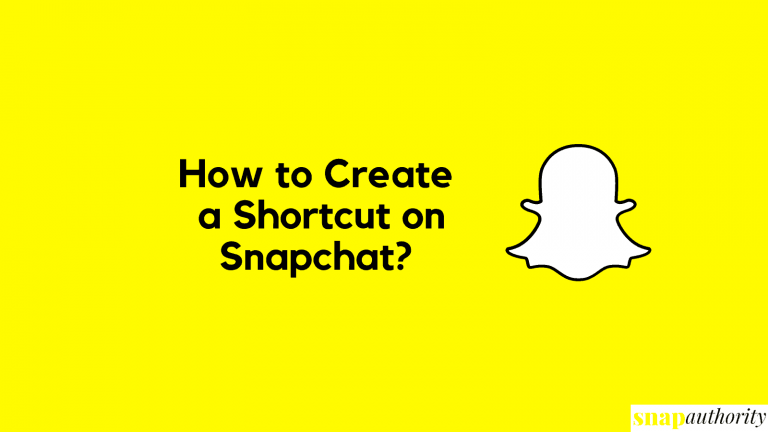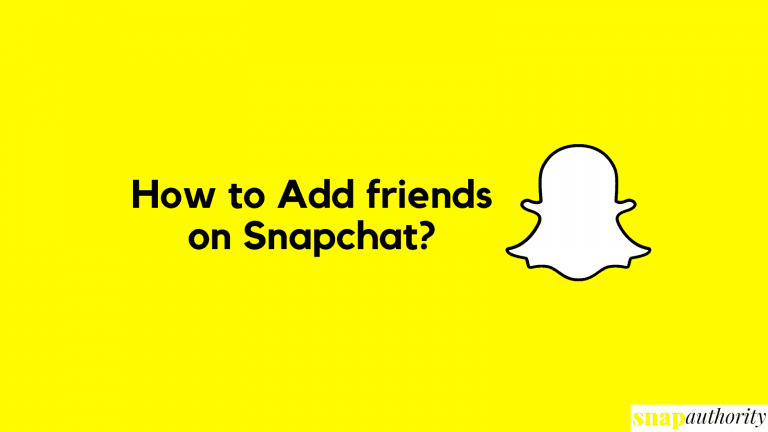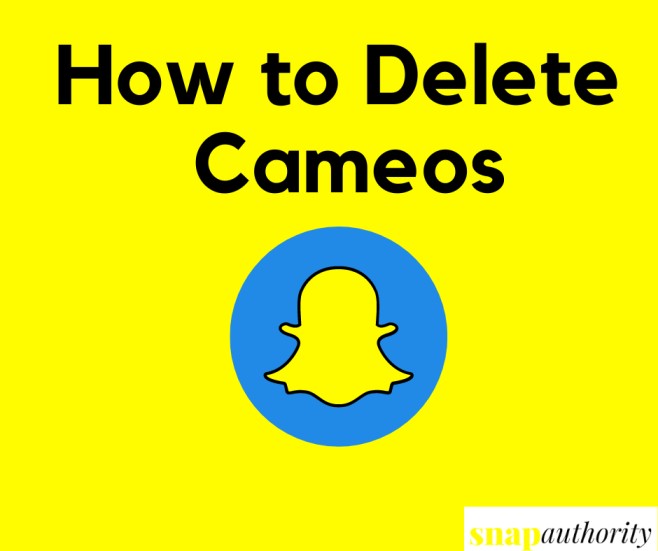How to Use Snapchat on PC
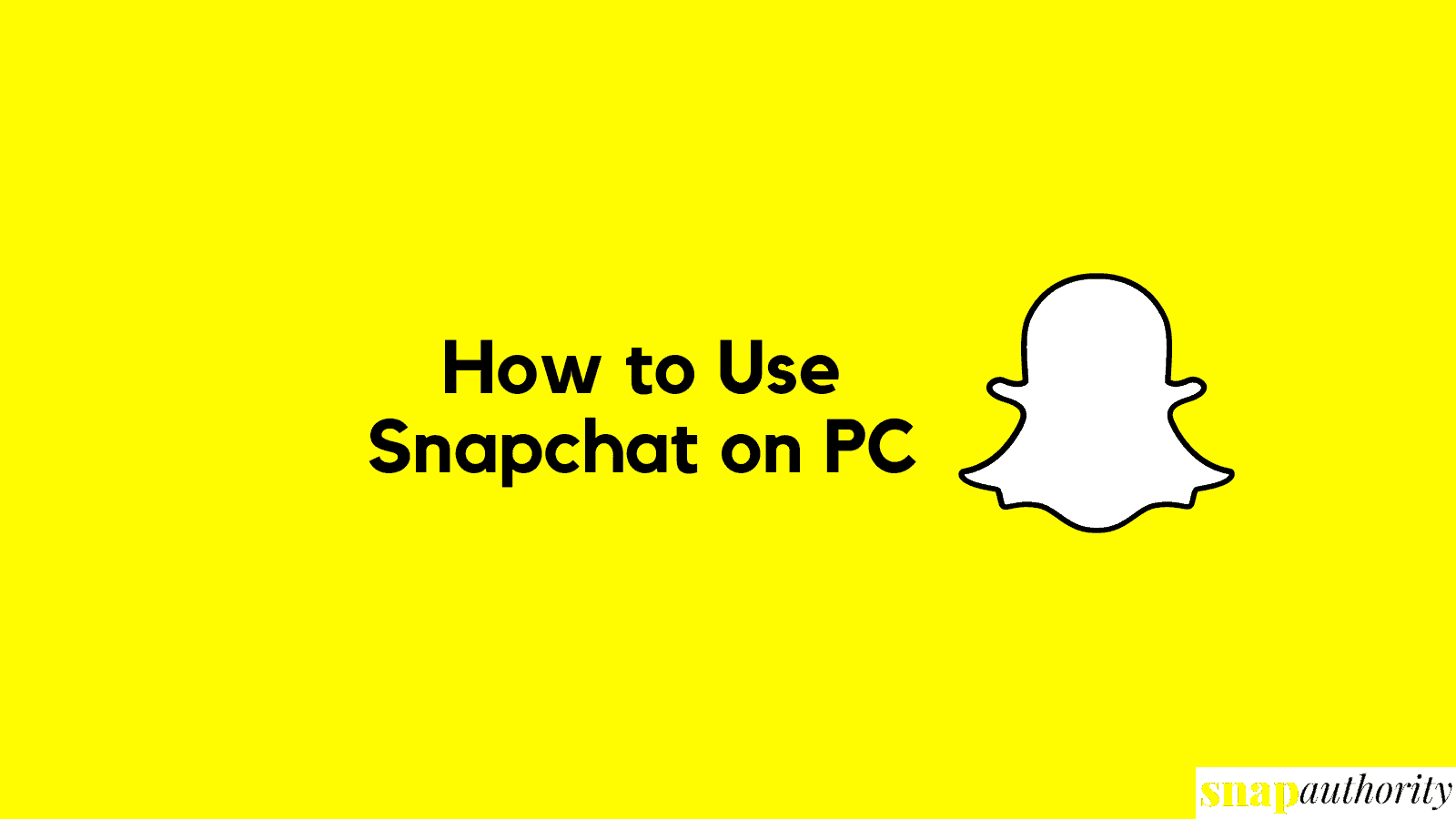
Snapchat is one of the most loving app from youngsters because of its amazing filters, lenses, private stories, Geofilters, etc. But Snapchat is a mobile application and is truly meant to be used on mobile devices only. Some people want to try this amazing application i.e, Snapchat on PC just to explore things. Just imagine you are working on your PC and a friend sends you a Snap & you want to watch it on a big screen, isn’t it worth watching. At least you want to give it a try like everyone else. Here we are going to share all possible ways to download and use Snapchat on PC.
How to Get Snapchat on Computer?
The only way to use Snapchat on Computer is to use Android Emulators. An emulator is a software application that allows users to run android applications on their computers. Android Emulators are mostly used to test and run android applications without having to use a physical device. Here we are going to use Emulator to run Snapchat on a computer device.
Note: As we already mentioned, Snapchat is meant to be used on Mobile devices only. So, you might get some issues using Snapchat on your computer. You might have issues in log in to your Snapchat using a Personal computer or laptop.
How to Download Snapchat on PC?
Snapchat is working on a complete ban on using emulators for Snapchat. You can still try the method if it works for you. Here we are going to use a famous android emulator for Snapchat i.e, Bluestacks. Follow the below steps to know how to download Snapchat using a laptop.
Steps to Download Snapchat on a Computer
1. Go to Bluestacks download page in any of your web browser on your PC.
2. Click on download Bluestacks to download it on your PC.
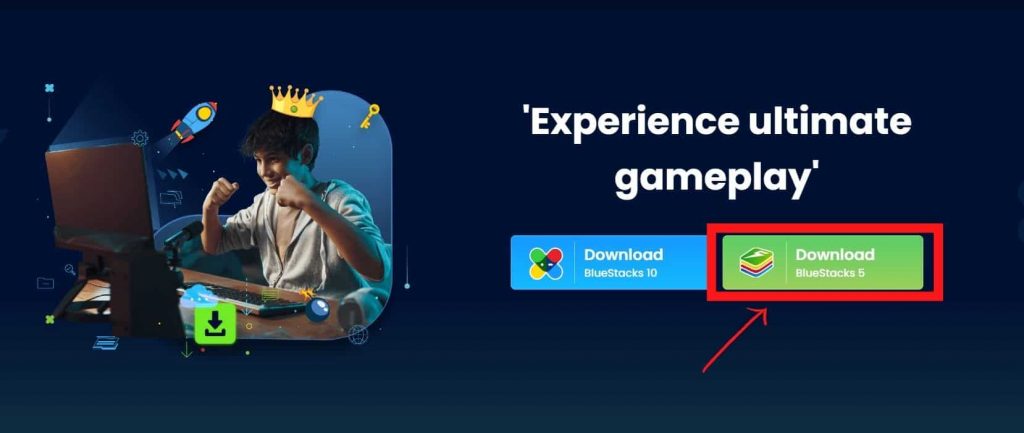
3. Now double click on the download file named BluestacksInstaller in your downloads page.
4. Now an installation pop-up will appear. Click on Install now and wait for it to complete downloading and installing Bluestacks on your computer.
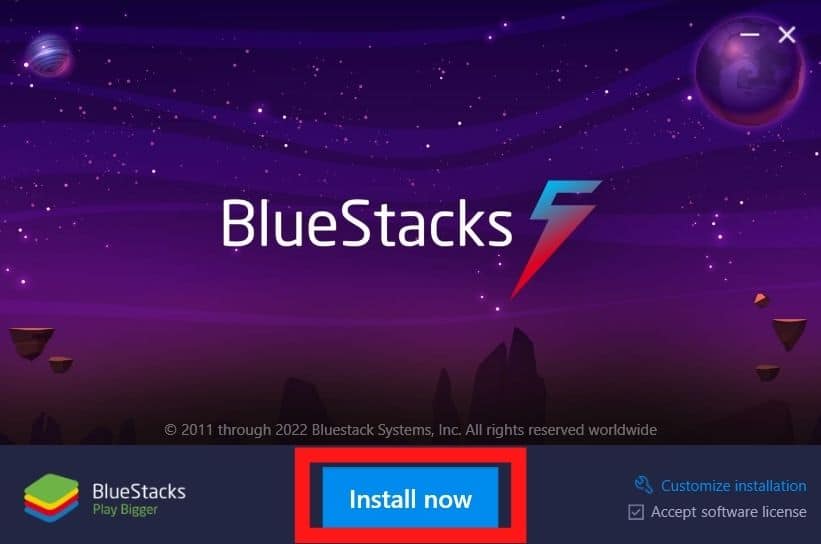
5. After Bluestacks is installed on your PC, it will start automatically. Now tap on the Google Play Store.
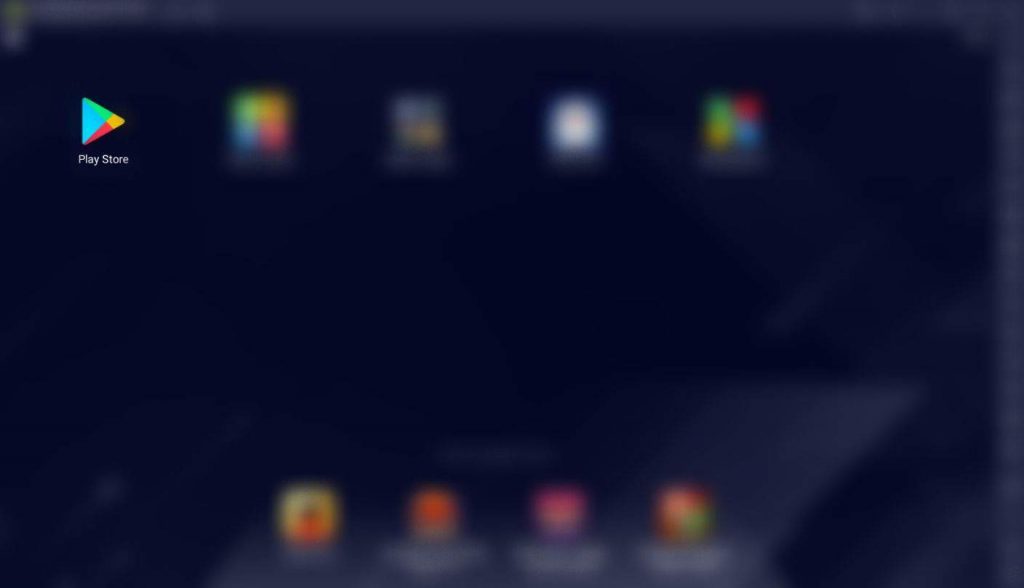
6. Playstore will ask you to Sign in to your Google Account. Just enter your details and click Sign In.
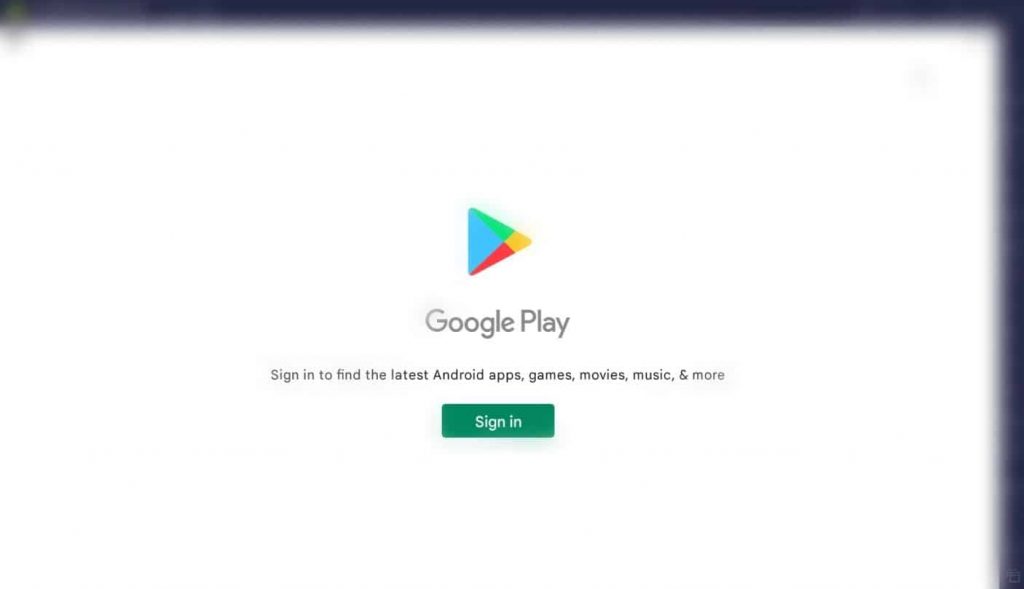
7. Once you signed into Google Play Store, you can see the same interface as you used to see on your mobile device.
8. Now tap on the search bar and type “Snapchat” and hit enter.
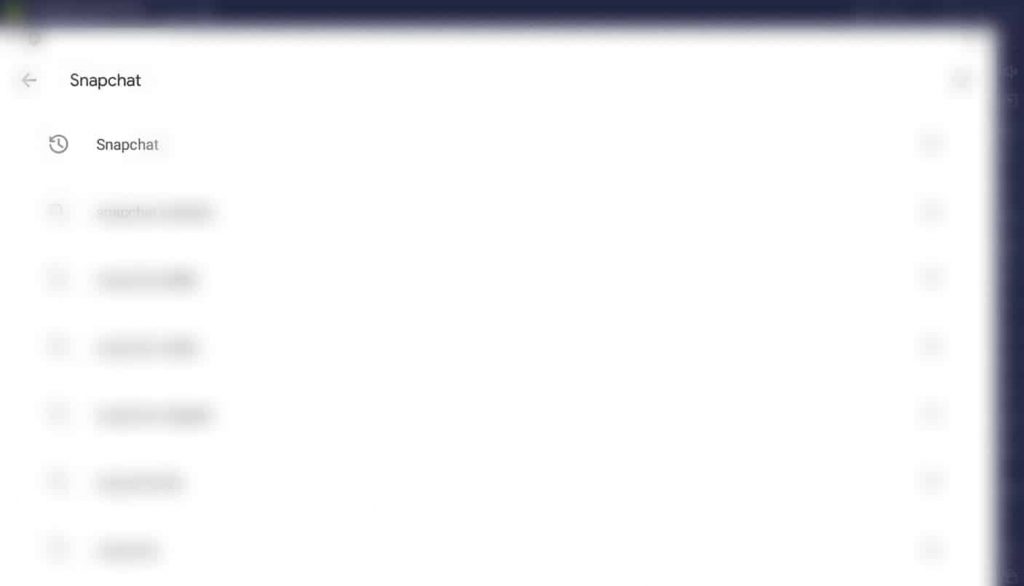
9. You will see the Official Snapchat application here. Tap on the Install button.
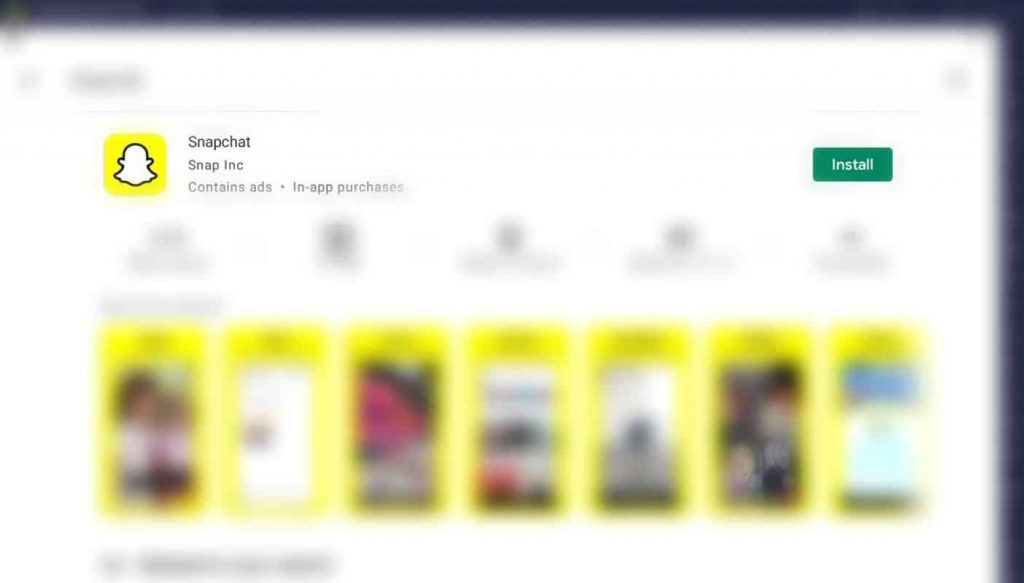
10. Once the installation process is completed, tap on Open button.
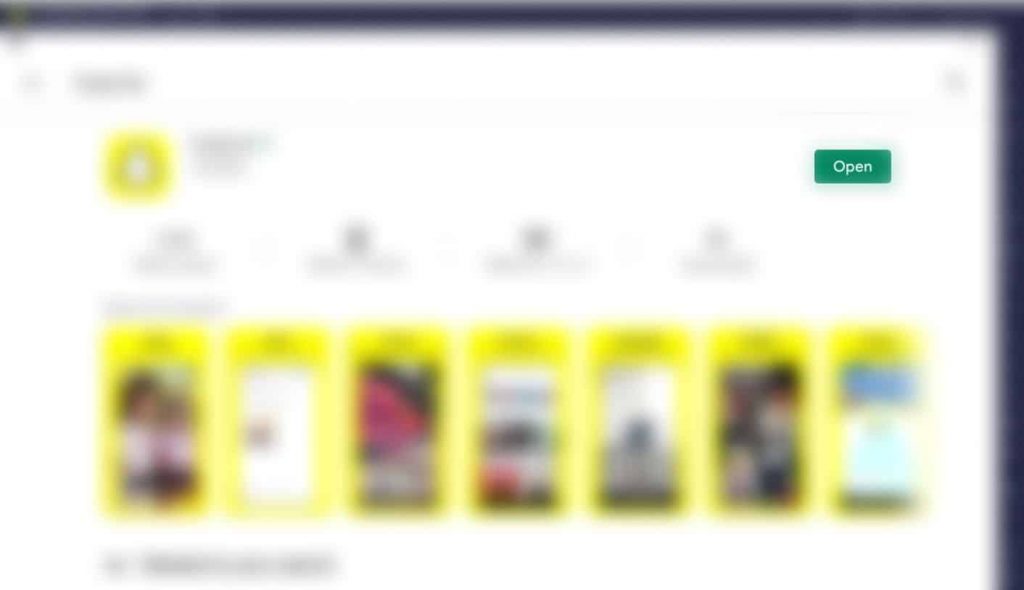
11. Now the Snapchat application will open on Emulator. Tap on Log In to log into your Snapchat account.
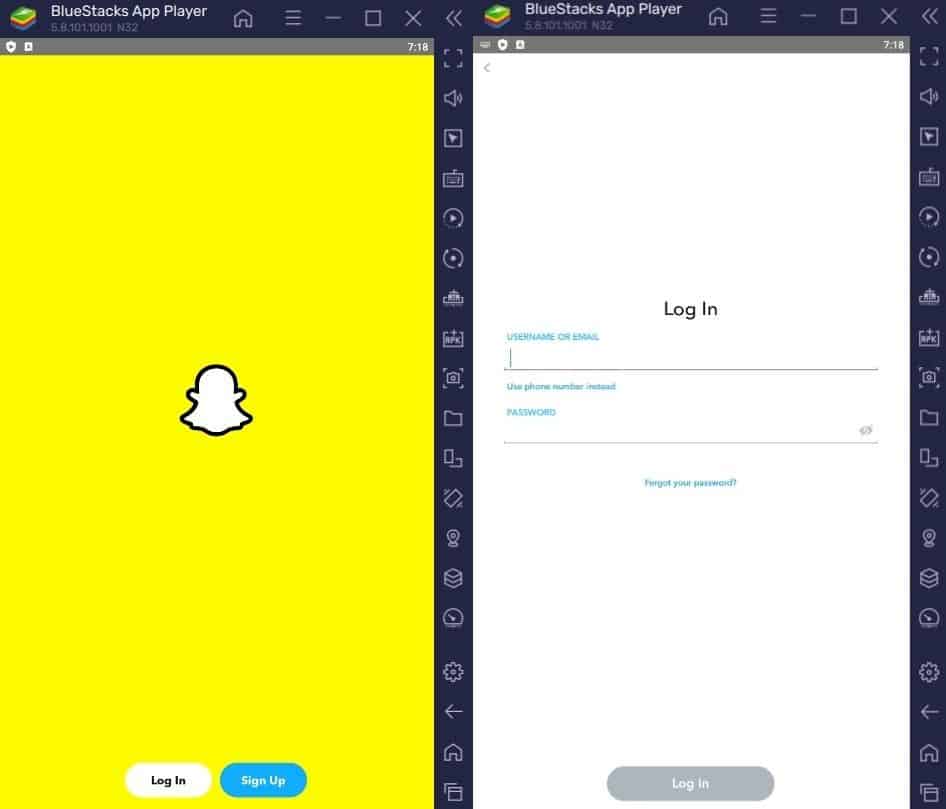
12. Enter your Snapchat username and password and click Log In and you will be able to use Snapchat from computer.
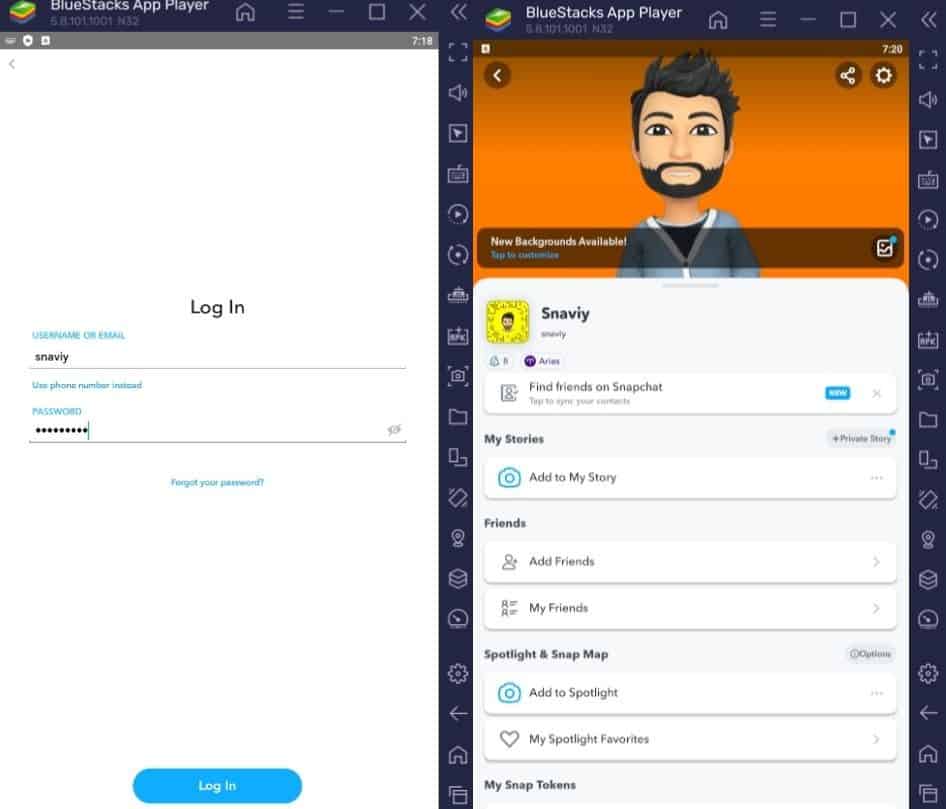
As you can see, Snapchat is working perfectly on Bluestacks 5. You can also use the latest version of Emulator to run Snapchat on PC.
How to Run Snapchat on Mac
You can also run Snapchat on Mac via Android Emulators. The downloading process of Emulator on Macbook is the same as mentioned above. You can also use alternative emulators that work fine on Mac i.e., Nox Player. With Nox player, you can use Snapchat on PC without Bluestacks. With Nox Player, you can log in to Snapchat easily and the method will be the same as mentioned above.
Final Words
This is an easy guide on how you can download and use Snapchat on PC. We have explained the process for Windows and Mac. You can use Bluestacks for using Snapchat on your computer or you can use other alternatives like LD Player or Nox Player. If you have any questions regarding access to Snapchat on a Computer, feel free to comment below. Or if you know any other method to run Snap on a Computer device, feel free to share in the comment section.
FAQ
What to do If I’m unable to Login Snapchat on PC?
If you have entered your Snapchat username and password correctly in the emulator and still you got an error saying “Oops! Something went wrong!”. That means Snapchat is preventing access to your Snapchat account from the emulator as it has detected that you are trying to log in from an emulator.
In that case, you can contact customer support and tell them your reasons to use Snapchat from the emulator. This is the last thing you can do and help you with this issue.
How do I use Snapchat on Windows 10?
Snapchat is meant to be used on Mobile devices only. The only way you can use Snapchat on Windows10 is by using Android Emulators. Above, in this post, we have explained how you can use Snapchat on your computer using Bluestacks in detail.
Is bluestacks Snapchat safe?
Yes, You can use bluestacks to log into your Snapchat account. Bluestacks is a completely secure platform if you download it from the official website. It is completely free from viruses or any sort of malware.
How can I get Snapchat on my PC without bluestacks?
If you have any issues with bluestacks or you think bluestacks is too heavy for your computer, then you can use LD Player which is too light emulator software to use Snapchat.