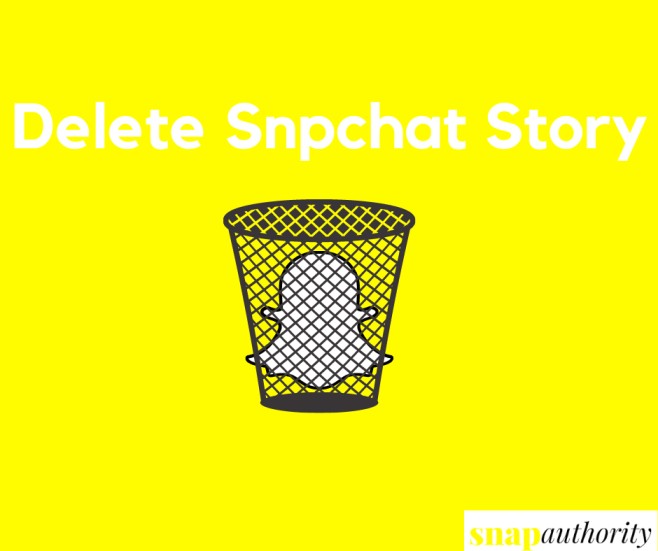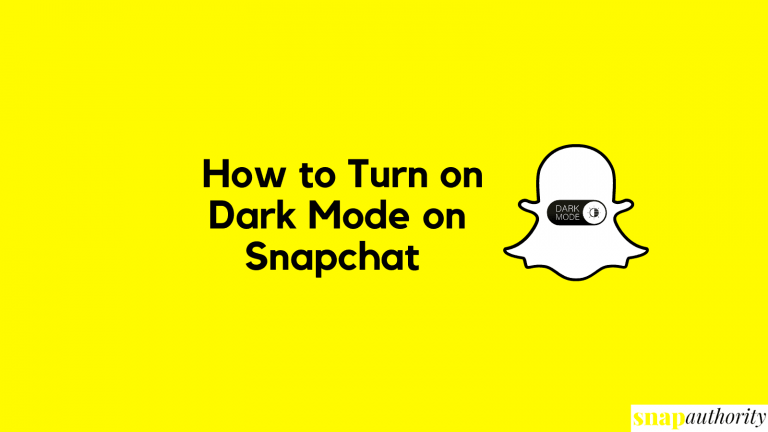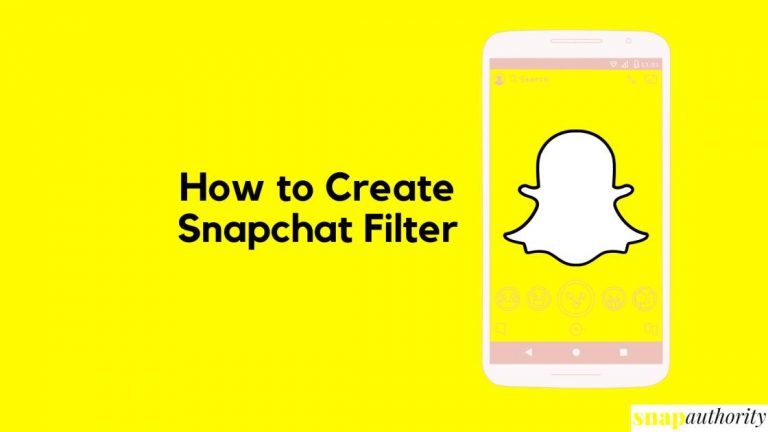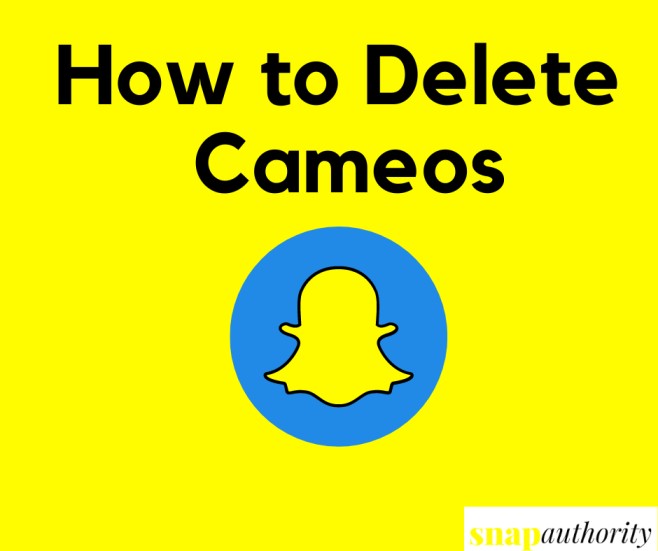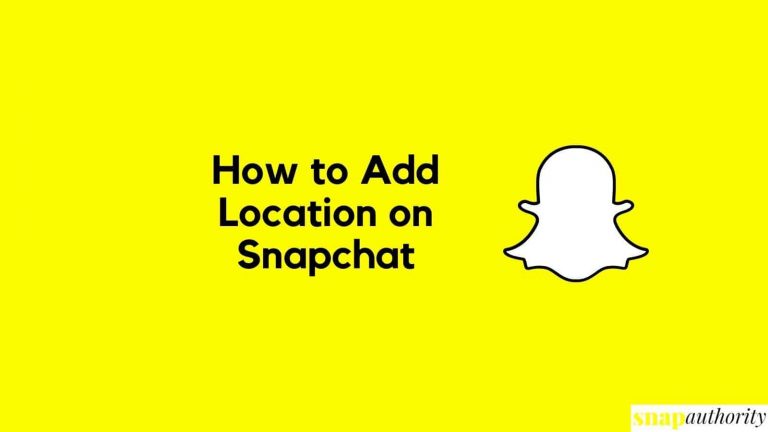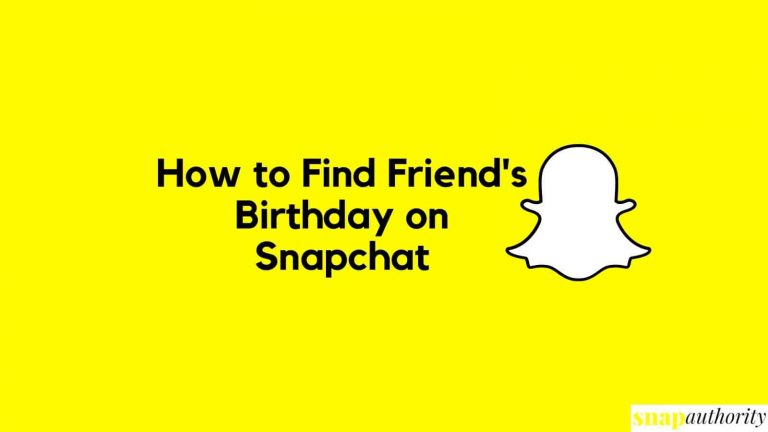How to Create a Shortcut on Snapchat?
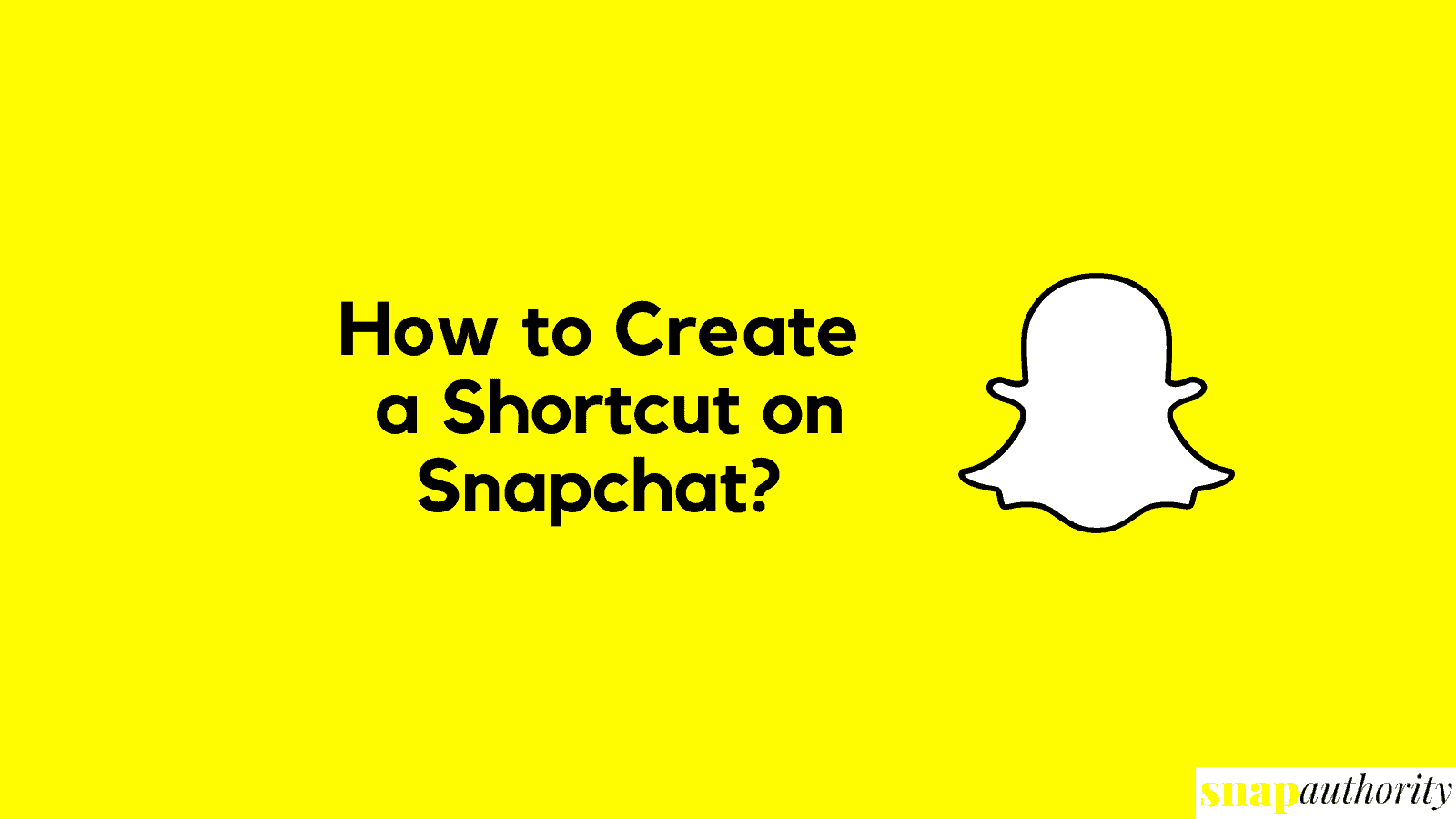
If you are a Snapchat user, you might have seen or heard about the Shortcut feature. Here we will clear all your doubts regarding the shortcut feature. If you are confused about what is shortcut feature and how to make a shortcut on Snapchat, then you have landed in the right page. In this blog, we are going to cover in-depth article on how to create Snapchat shortcut.
Nowadays youngsters are crazy about famous social media app i.e, Snapchat. You can make casual conversation, use attractive filters, create a private story, add story on Snap Map and many more things are there that make Snapchat fun. Other than just chatting with friends, maintaining a Snapchat Streak is what makes it unique. To maintain your streaks with your friends, a Snapchat shortcut can be helpful for you. As you know that you will be sending streaks to the same people to maintain your streak, creating a Snapchat shortcut can be time-saving.
Here we are going to learn what is Shortcut and how to add shortcuts on Snapchat in an easy way. Keep reading to learn more about it.
What is a Snapchat Shortcut?
Snapchat has added a new feature to save time and add up your entire audience in one place. This feature is known as Snapchat shortcuts. Snap Shortcut feature gives you credibility to create shortcuts for your most-used contacts.
You can create a shortcut of your most-used contacts to maintain your streaks in an easy way. With this feature, you can send your snaps with just one click.
How to Create a Shortcut on Snapchat
You can create a shortcut with your mobile application. Making Snapchat shortcut is very easy but the shortcut button is somehow hidden in the app so that’s why a lot of Snap users are unaware about this excellent feature.
1. Follow the below steps to create your first Shortcut on Snapchat:
2. Open Snapchat application.
3. Now take a Snap or you can also choose a picture from Camera Roll.
4. Tap on “Send To” button and your contact list will appear.
5. Tap on the top search bar where you will see “Send To…” display text.
6. Now tap on “Create Shortcut” button.’
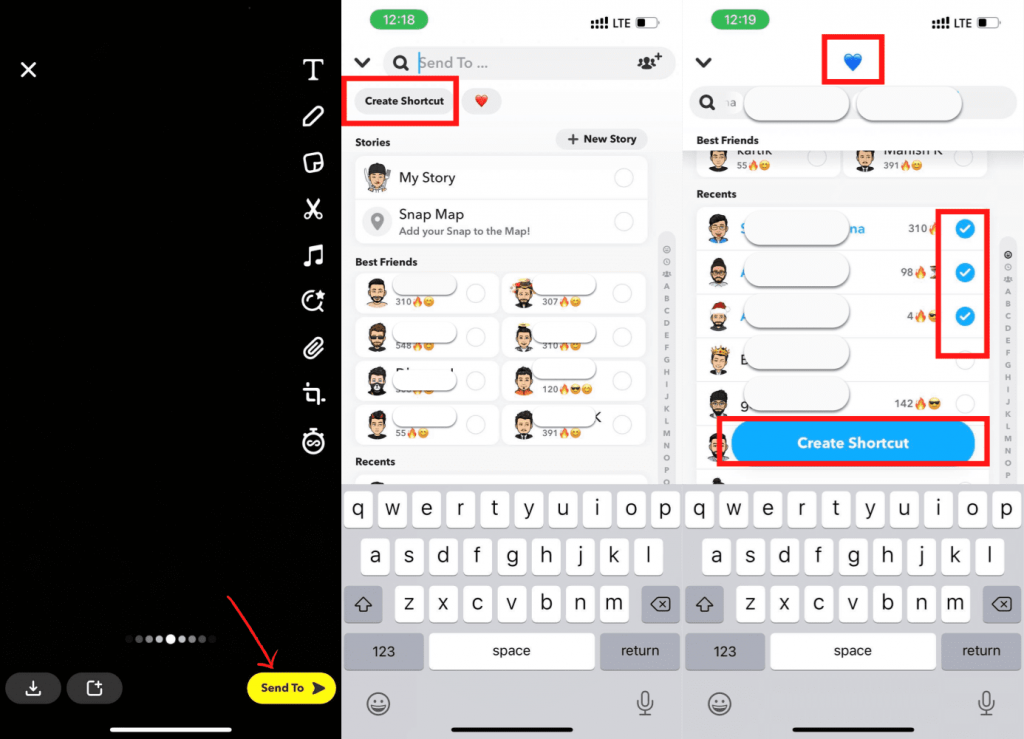
7. You will see a new page. Here click on the “Choose Emoji” field on the top and assign a Shortcut emoji.
8. Once you have assigned an emoji, now select friend or group of friends from your contact list.
9. Click on “Create Shortcut”
10. Done.
How to Send Snaps using the Snapchat Shortcut:
As we have done creating shortcuts for a bunch of friends we used to send snaps to maintain our Snap Streaks. Now, we are going to explore how we ca send snaps using shortcuts on Snapchat.
- Open Snapchat application.
- Take a Snap.
- Now tap on “Send To” button at the bottom right corner of the screen & your contact list will appear.
- At the top of friend’s list, you will see a shortcut emoji which you have created earlier, tap on that emoji and select the friends you wish to share Snap with.
- Now click on the arrow button to send a snap with your friends.
How to add chat Shortcuts in iOS
To create chat shortcuts on iOS, you need to follow the below steps.
- On your phone home screen, swipe right to and land on the Today News or Today View.
- Scroll down and tap on “Edit”.
- Now tap on the “+” button.
- Go to the bottom of the screen and tap “Customize” and tap on “Snapchat” and tap done.
- Now you can see your contact with their bitmoji on the Today View.
- Now you can chat with your friends with one click by tapping on their bitmoji.
How to add Snapchat chat shortcuts on Android Phone
To add a Snapchat widget in your android mobile phone that will work as a shortcut for your snap chats, follow the below steps:
- Long press and hold the home screen of your android mobile.
- Tap the widget button.
- Scroll down and tap on the Snapchat widget.
- Now place your favorite contact list on the widget.
- You can now place the widget anywhere on the home screen for your comfort.
- Now you can directly access your chat by clicking any of your friend’s bitmoji from the home screen.
Conclusion
So, this was all about creating a Shortcut and how to use shortcuts on Snapchat. We hope now you can create a friend’s shortcut on Snapchat to chat with your favourite ones. Setting up shortcuts for a group of people was an easy task and we hope you can do it easily now. If you have any questions regarding the topic, let us now in comment section.
FAQ
Why can’t I create a Shortcut on Snapchat?
Snapchat has enabled shortcut features for both iOS and Android devices. You can create shortcut easily from any of the above devices. If you can’t create a shortcut, you might have to update your Snapchat application or you need to follow the steps properly to get shortcuts.
Can you still make shortcuts on Snapchat?
Yes, you can still make shortcuts on the app. This feature is available on all devices including iPhone, iPad, tablets, and android.
Can I add text to the Shortcut instead of an emoji?
No, you cannot add text to the shortcut. If you try to add text on shortcuts, Snapchat will automatically tell you to add Emoji ” Please choose a single emoji character for this shortcut“.
If I add friends on shortcuts, will Snapchat notify shortcut friends?
No, the shortcuts you created for friends will only be accessible to you. None of your friends will get any notification about that.