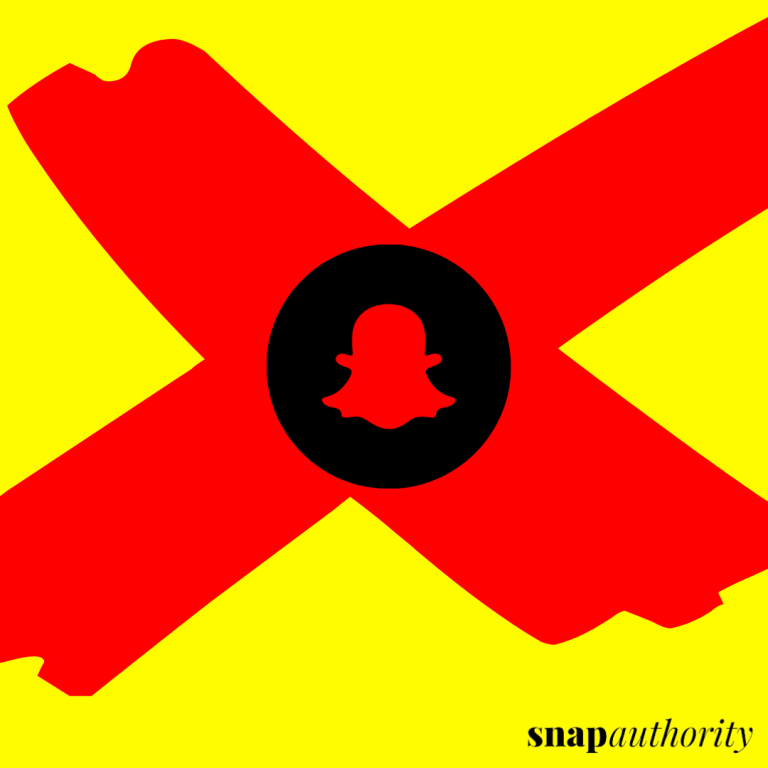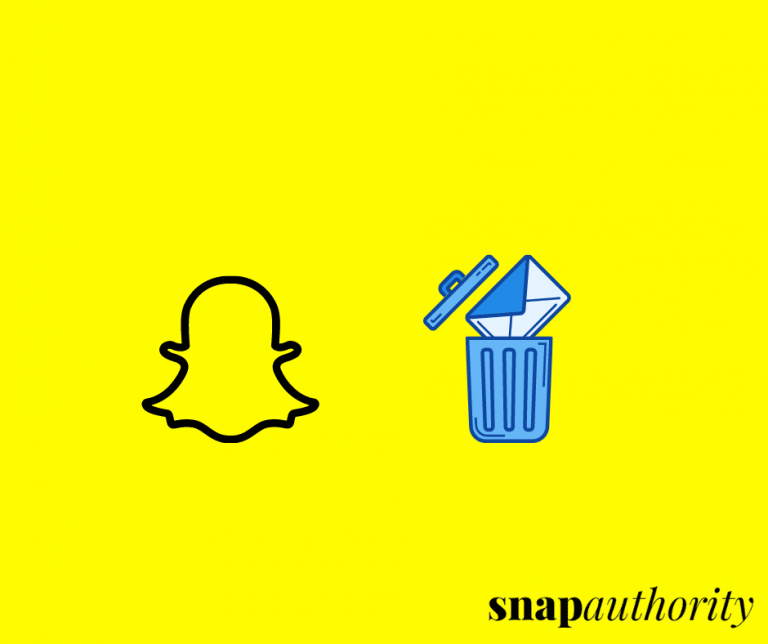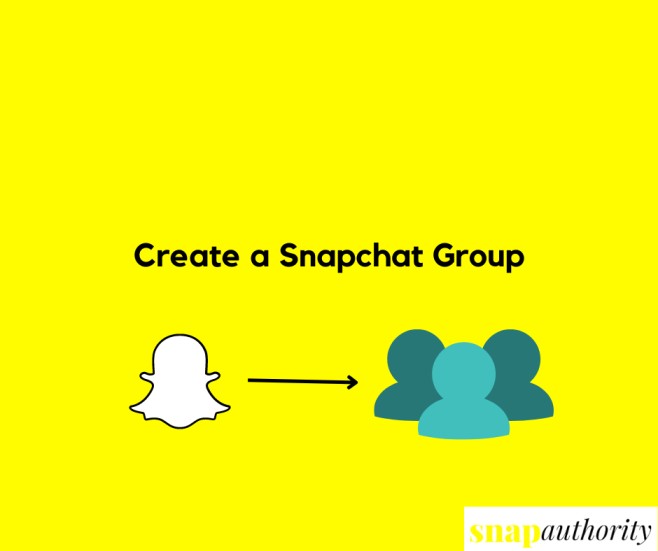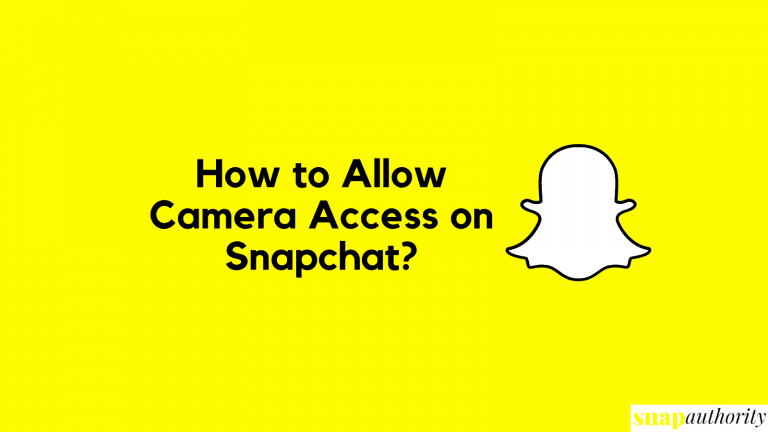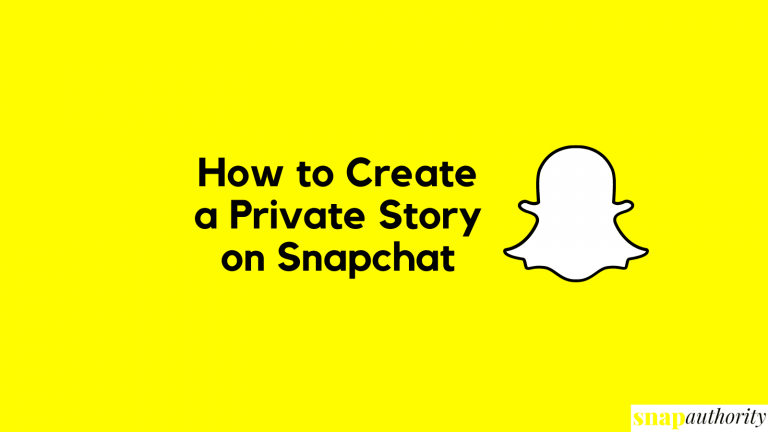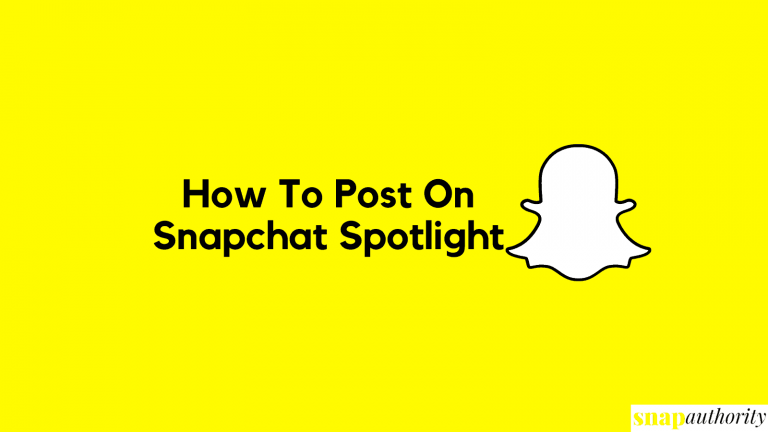How to Delete Cameo Selfie on Snapchat
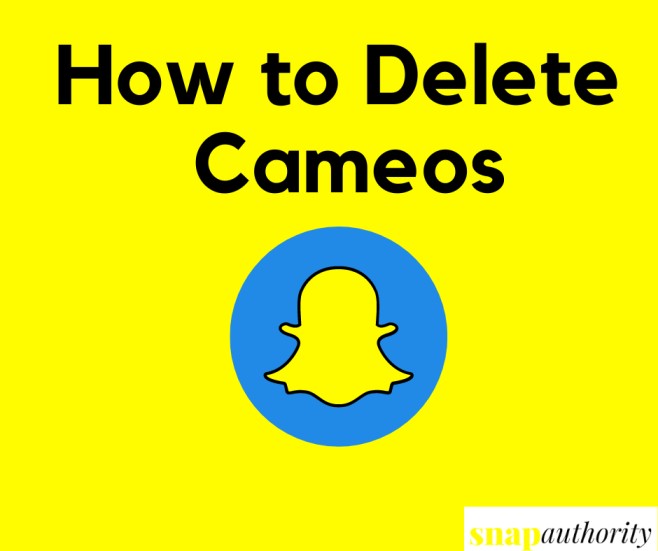
The cameo feature on Snapchat can be fun and on the other hand, it’s quite creative for user experience. Snapchat keeps on adding these types of fun features to keep their users engaged on the app. Daily Snapchat users can see new filters, Cameo gifs, Location filters, etc & this is really great fun for users. Creating cameo selfies can be a fun task but delete a cameo selfie on Snapchat can be tricky one. As we all know Cameos settings are not very much clear so it can be a task for most of Snap users. Here we are going to share how you can easily change or delete cameo selfie on Snapchat.
What is a Snapchat Cameo Selfie?
Cameo selfie is basically a selfie, your face picture with a background. Your face will be used as cameo but with different objects. It’s like using your face with another object as simple as gifs. You can describe cameos same as like bitmoji but with your own real face.
Snapchat have a new feature of adding one friend in your cameo. So, you and your friend can have Cameo fun together. To be honest, Snapchat Cameos are a real fun if you use them with friends.
How to Delete Cameo Selfie on Snapchat
As you have decided to remove your cameo on Snapchat, follow these steps. This procedure will work on all the devices whether you’re using Android or iPhone.
1. Open Snapchat app
2. Tap on your Bitmoji on top left corner of the screen.
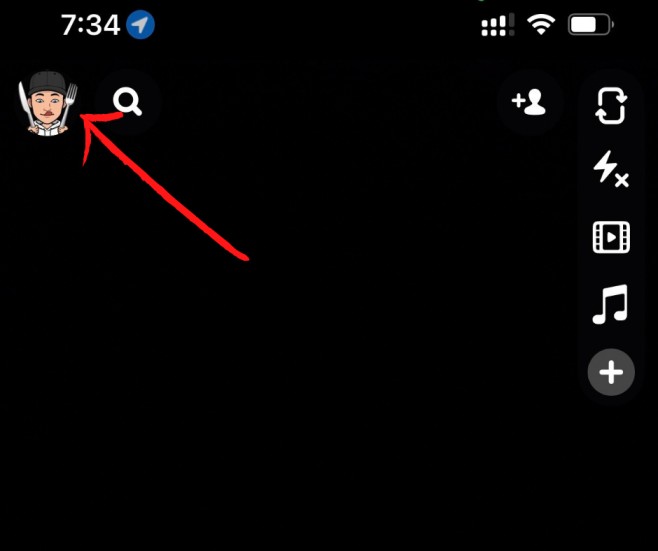
3. Tap on settings.
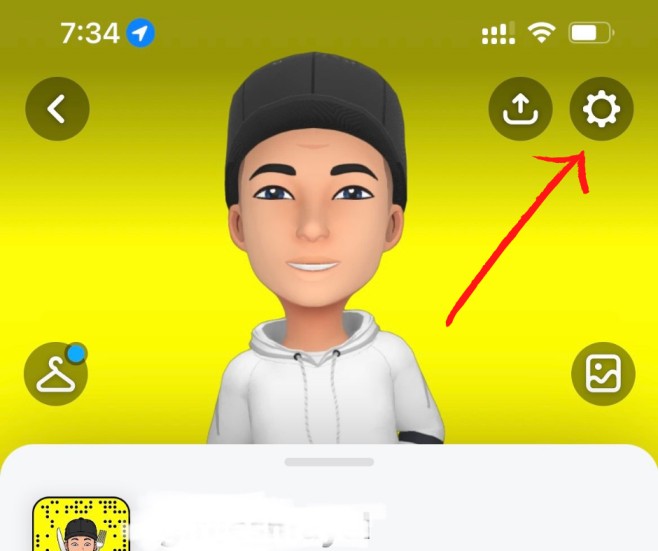
4. Scroll down & tap on Clear My Cameos Selfie (You will find this in Account Actions section).
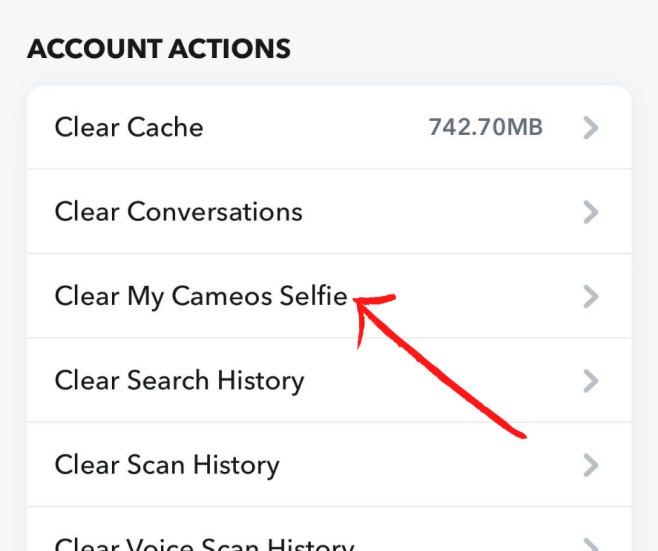
5. Confirm your choice by selecting Clear option.
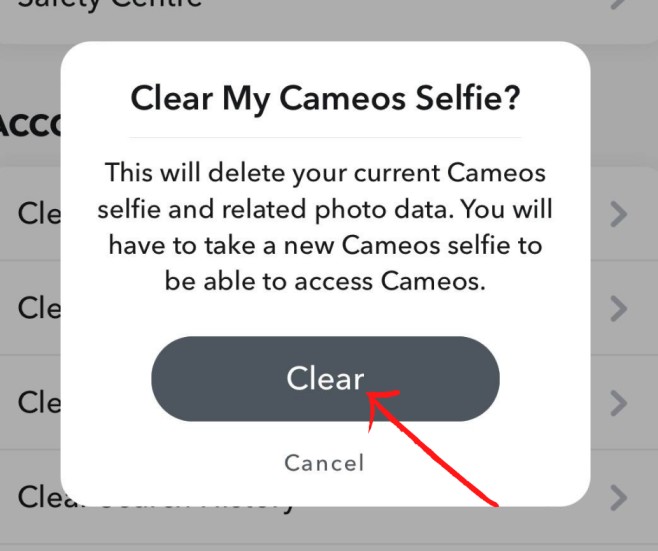
6. Done! You will see Cameo Selfie delete message on top of the screen.
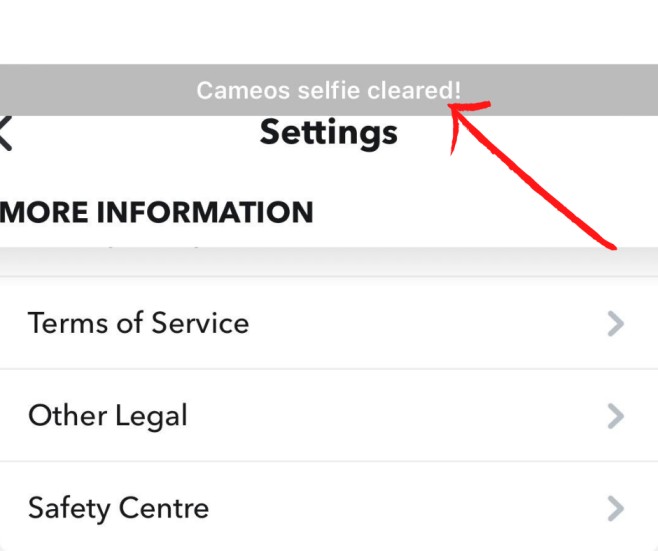
This process will work same for all the devices including Android, iPhone or iPad.
Related Posts
- How to Delete a Snapchat Story – Snap Authority
- How to Delete Friends on Snapchat – Snap Authority
- How to Delete a Snapchat Message Easily? – Snap Authority
- How to Delete Snapchat Account : Complete Guide – Snap Authority
How to Change Your Cameo Selfie
Here we will guide you on how you can change your cameo. Once you deleted your old cameo selfie and now you want to upload your new cameo selfie, then read below steps.
1. Launch Snapchat application on your mobile.
2. Tap on chat button on bottom of the screen. (or swipe left to right to go to the chats option.)
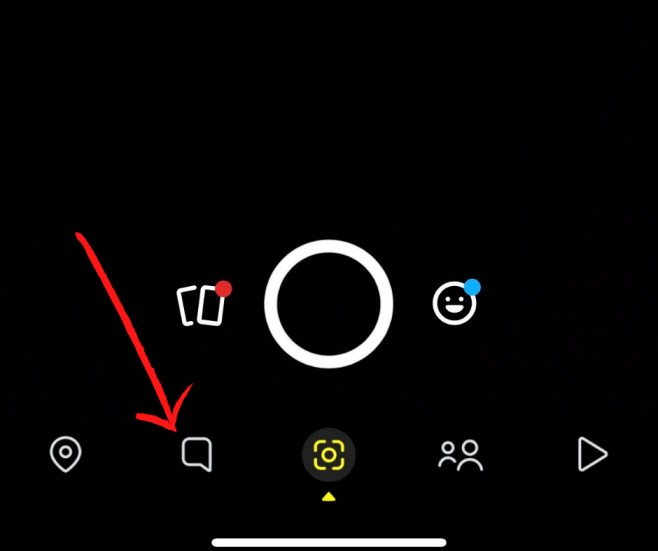
3. Open a friend’s chat.
4. Tap on the Smiley button.
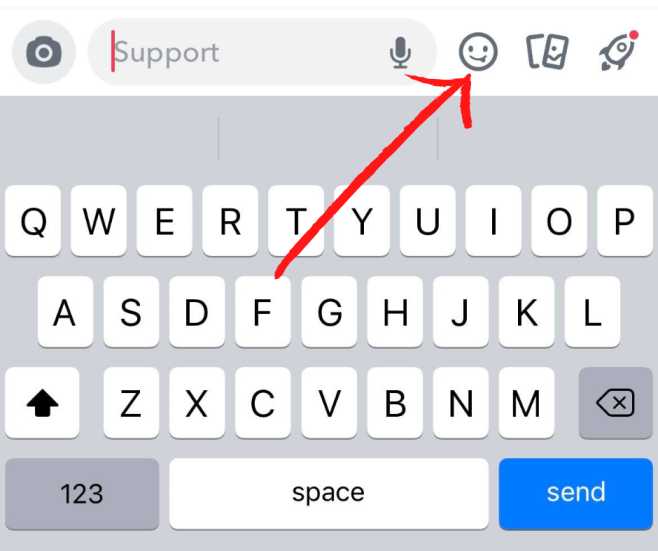
5. Now tap on the Cameos button and choose any one animation and take a selfie.
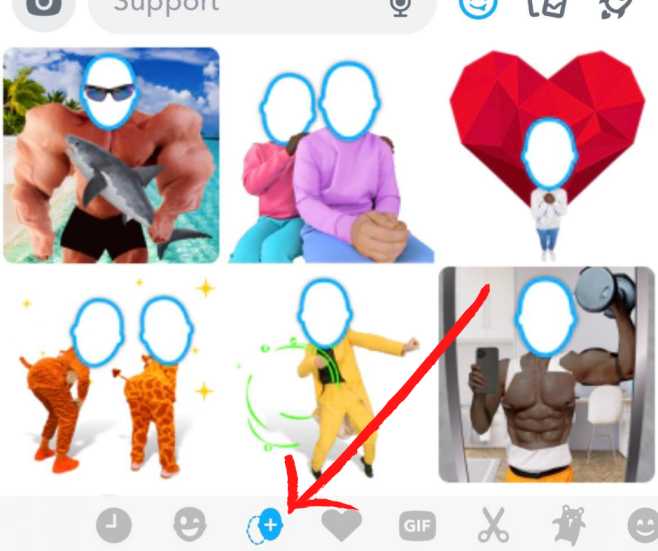
6. Now take the photo and click on Create My Cameo.
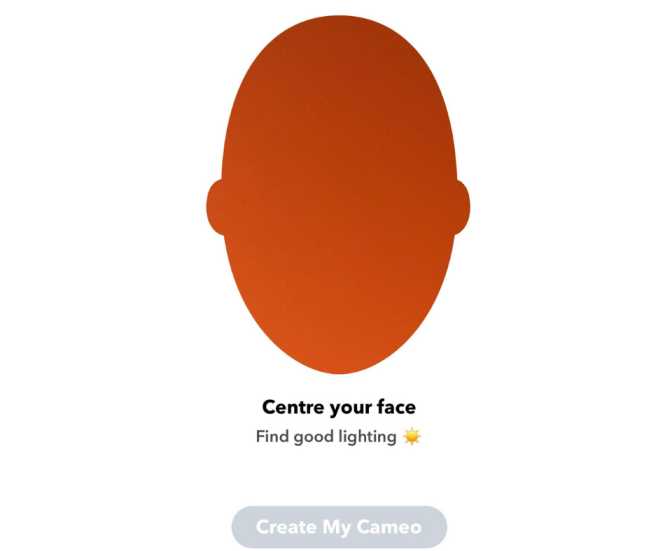
7. Now, you can use your cameo on Snapchat & use this to chat with friends.
8.You can also enable two-person cameos that will star you and your friends on Snapchat.
9. Done.
Conclusion
We have explained how you can delete cameo selfie, clear it or change cameos for Snapchat. You can easily follow the steps and change your cameos daily or whenever you want. You can create funny emojis with cameos and share with friends now. And in case it didn’t work out, you can easily delete your cameo and try again.
Frequently Asked Questions
If you want your own cameos on Snapchat, then follow the steps. Open Snapchat>Chats>Open any Friend’s Chat>Click on emoji>Click on Cameo button below>Take your selfie>Done.
In case, you don’t see the Cameos option in your Snapchat, then you may need to download the latest version of Snapchat. If you already have latest version, then follow above steps to create your own cameo selfie.
Yes, you can change it. Go to settings, scroll down and tap Clear My Cameos Selfie. After this go to any friend’s chats, select emoji, then select cameos and create a new one.
Snapchat automatically shows Cameos in your chat section and cameos change automatically everyday. You can type any word and you may see the cameo of that particular thing with your face.