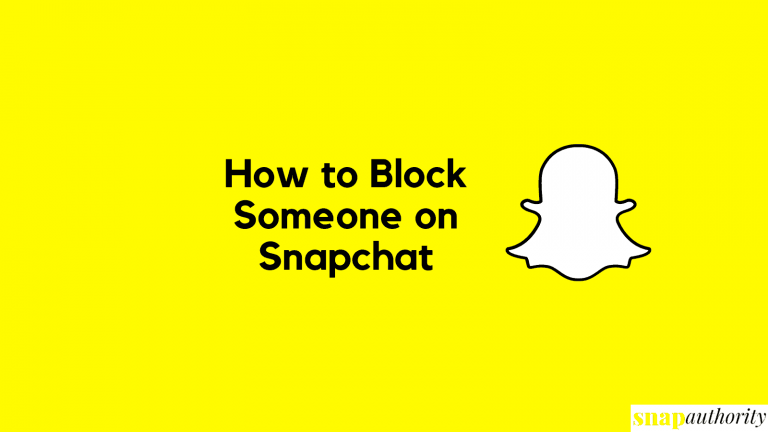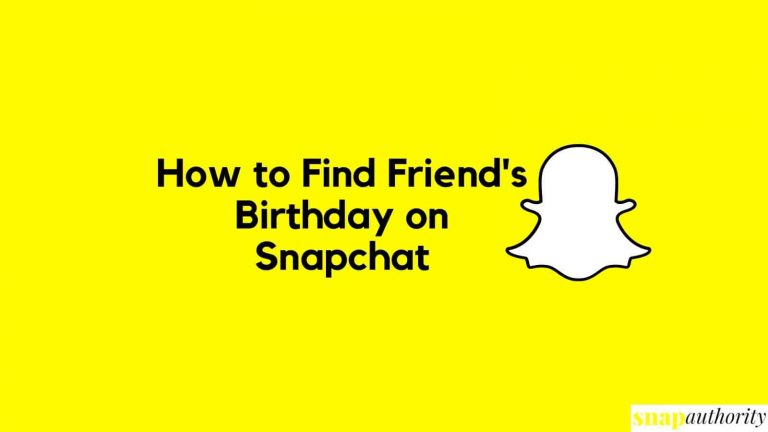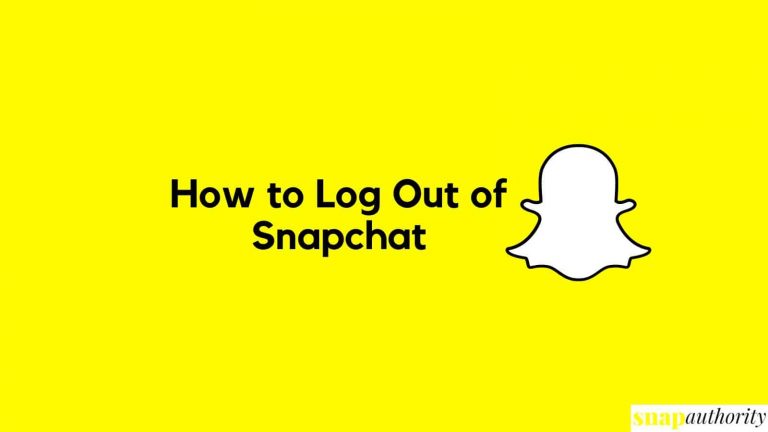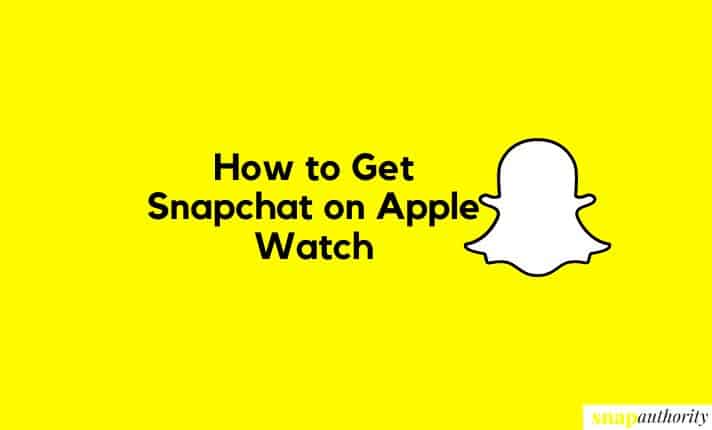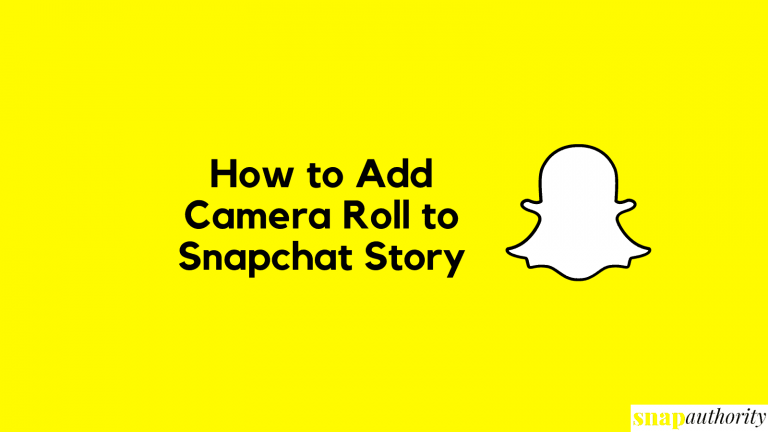How to Enable Location on Snapchat

According to Statistics, Snapchat will reach 493 million users worldwide by 2022 end and is expected to touch the mark of 500 million by 2024. Snapchat is a widely popular app among youngsters nowadays because of its vibrating features. As this is the favourite application of many people so it is sure that people might face some issues of they are not used to the app. New users might fell difficult to use app in early days like how to enable dark mode, how to add location on Snapchat pictures or how to enable location on Snapchat.
In this blog, we are going to clear doubts related to turning on your location on Snapchat on Android and iOS so that you can share your location with your friends or your friends can see or track your live location through Snapchat.
How to Turn On Location on Snapchat
The process of turning on Snapchat location on iOS as well as Android devices are pretty same. It doesn’t matter whether you own an iOS device or Android, just follow the steps as we mentioned below.
Enable Snapchat Location on Snapchat (iOS 2022)
1. Open the Snapchat app on your iOS device and head over to your profile section by tapping on your Bitmoji. Now tap on settings on the top right-hand corner of the screen.
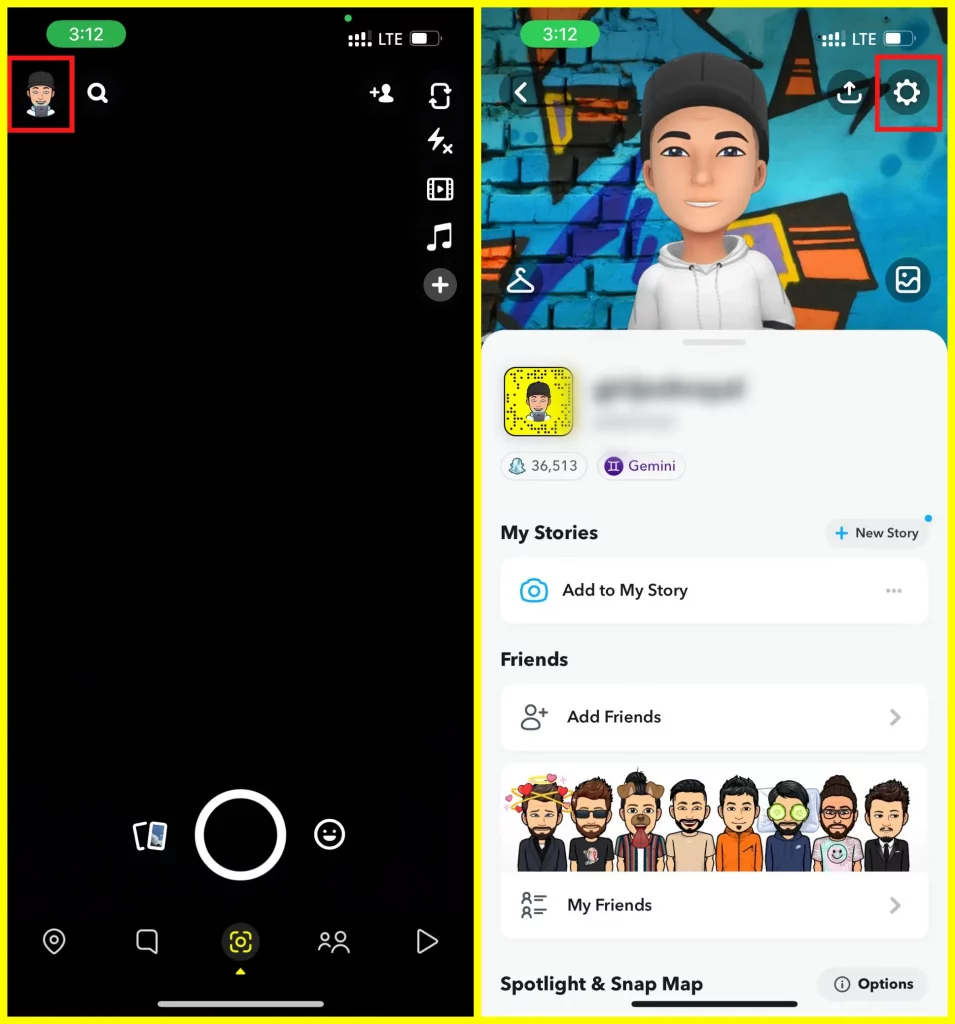
2. Scroll down and under the “PRIVACY CONTROLS” section, tap on “See My Location”. If your Ghose Mode is enabled on Snapchat, you first need to turn off ghost mode to share your location.
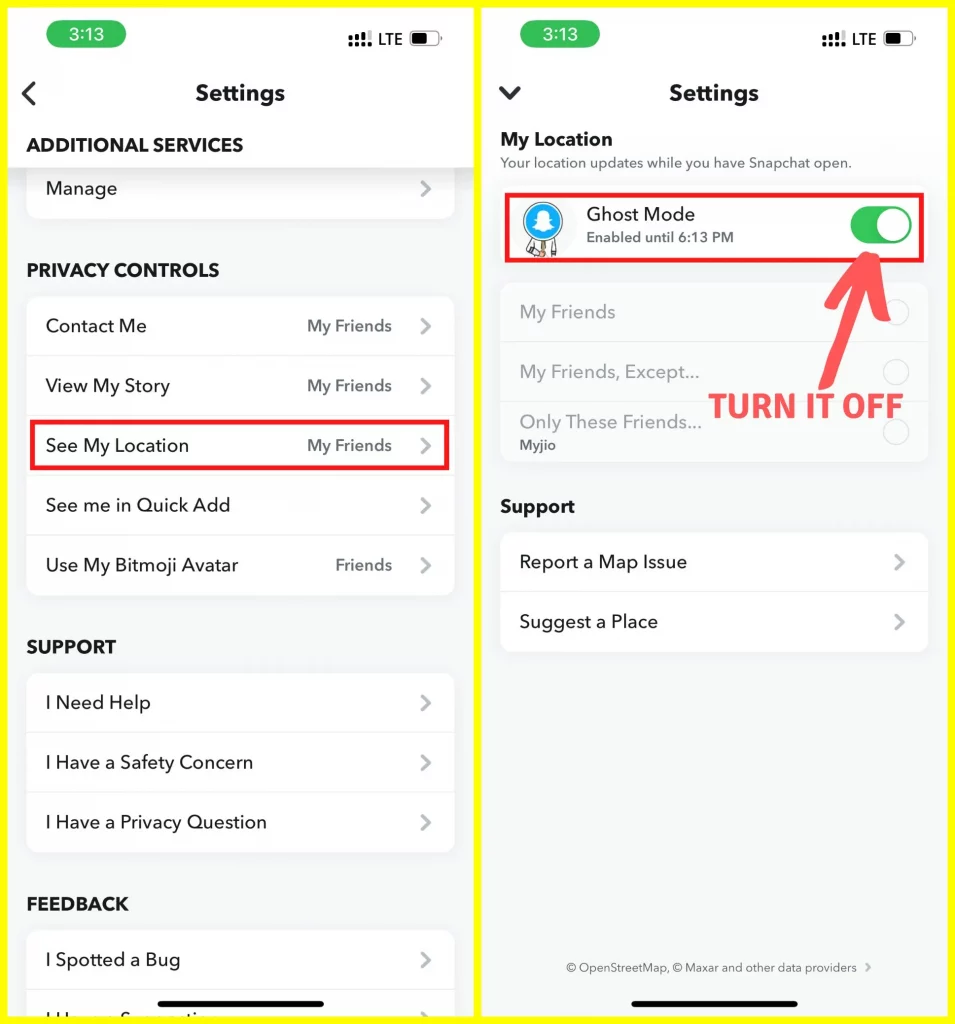
3. Just turn off the ghost mode by tapping on the green tab. Now you can share your location with your friends or you can change location sharing settings according to your comfort. If you want to share with just a few friends, then you can choose “Only These Friends” option and select the list of friends.
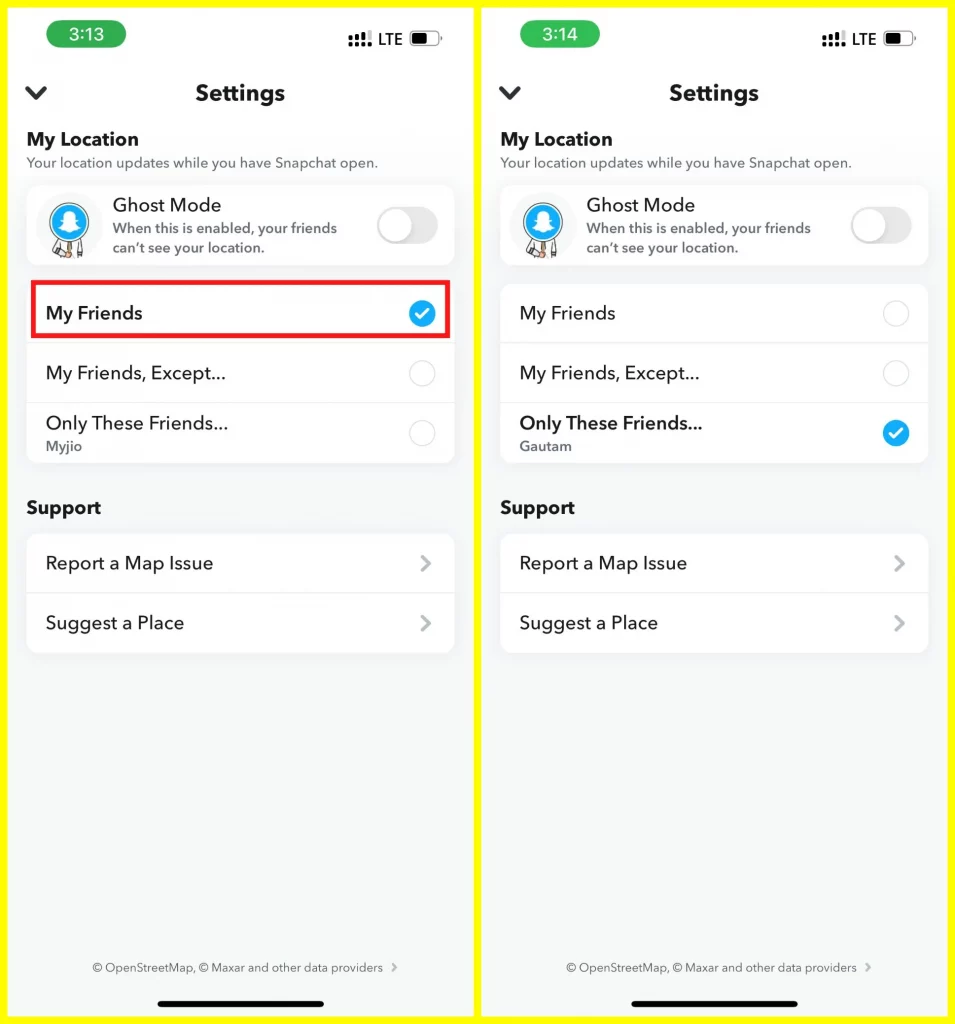
4. To be sure, you must check your Snapchat application location must be turned on. For that, go to your Phone settings and scroll down till you find Snapchat.

5. Tap on Snapchat and confirm if the Location is set to “While Using the App”. If it is not, just set to your location as “While Using the App” to enable your location.
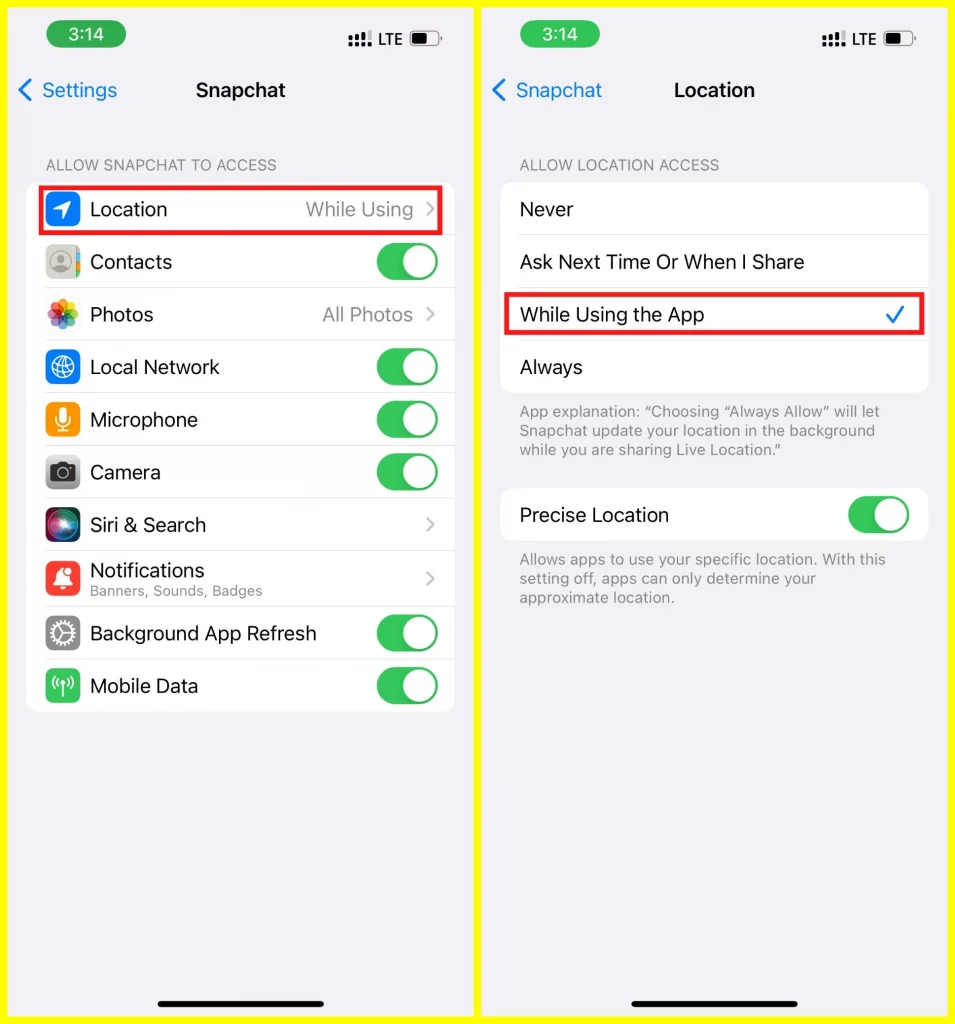
6. Done! Now your friends can find you on the Snapchat map and they can also request your location.
Enable Location on Snapchat (Android)
1. Same as above, go to your Snapchat app on your Android device and click on your Bitmoji. It will take you to your profile section. Now, tap on the gear icon on the top right-hand corner of the screen.
2. In the Snapchat settings, scroll down and tap on “See My Location” under “Who Can” section. Make sure your Ghose Mode is turned off and “Who Can See Your Location” is set to “My Friends”. If you want to share with just a few friends, then you can choose “Only These Friends” option and select the list of friends.
3. Now, Go to your Phone settings and head over to “Apps”. Tap on Apps and find “Snapchat”. Once you find Snapchat, tap on it. Now, scroll down and click on “Permissions” and make sure “Location” tab is turned on.
4. Done! Now you are sharing your location with your friends on Snapchat.
Final Words
Now you can also share your live location with friends as you have shared your location with Snapchat. Your friends can see your Bitmoji on Snap Map as well as wherever you go, Snapchat will keep updating your location once you open the application. So, this was the procedure to turn on your Location on Snapchat. If you have any questions or still facing any issues regarding this, feel free to comment below.
FAQs
Snapchat Location not working! What can I do?
If your location is not working then it may be becuase you have turned on Ghost Mode in your Snapchat Location Settings. You have to turn Ghost Mode off to share your location with friends. Another method is to allow permission to the Snapchat application from your phone settings. Go to your Phone settings and tap on Snapchat. Now, go to permission and make sure your location tab is turned on.
How to Update My Location on Snapchat?
Snapchat automatically updated your live location once you open the Snapchat application. You need not to do anything about that. Just make sure your location is shared with Snapchat and ghost mode is off.
How to Get on SnapMap?
To get on Snap Map, you need to share Snapchat Location with friends so that your friends can see you on Snap Map. For that you need to turn off Ghose Mode from Snapchat settings.