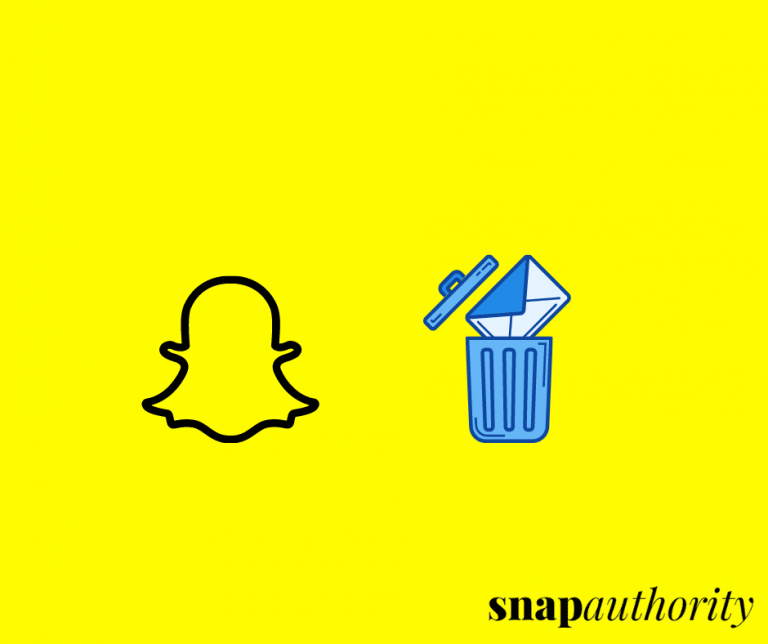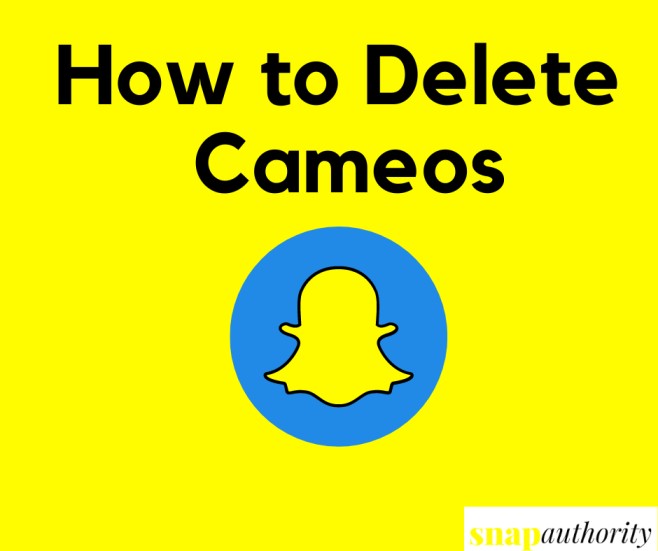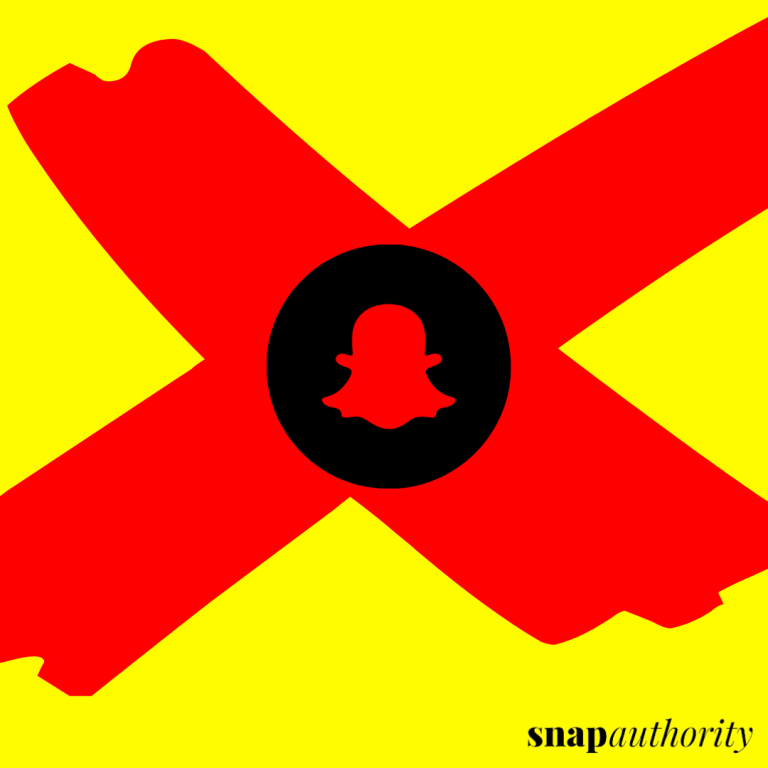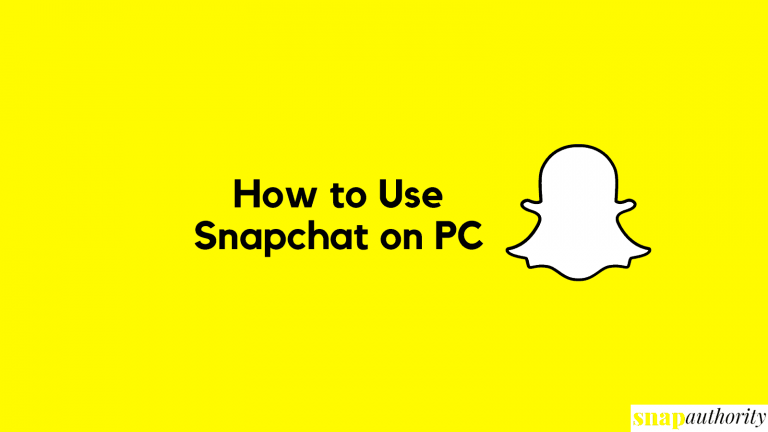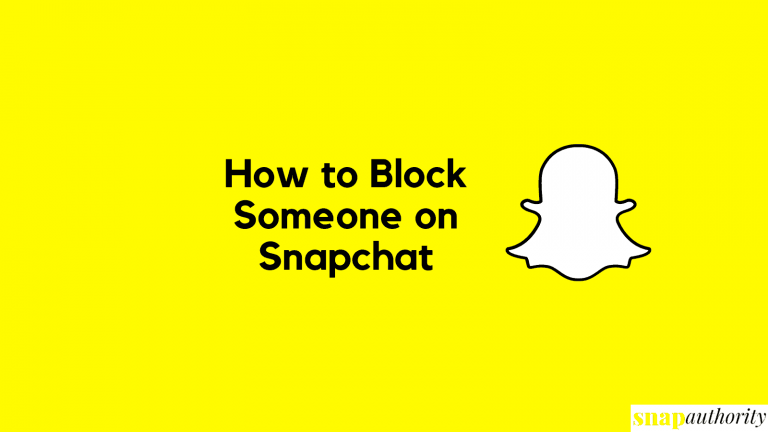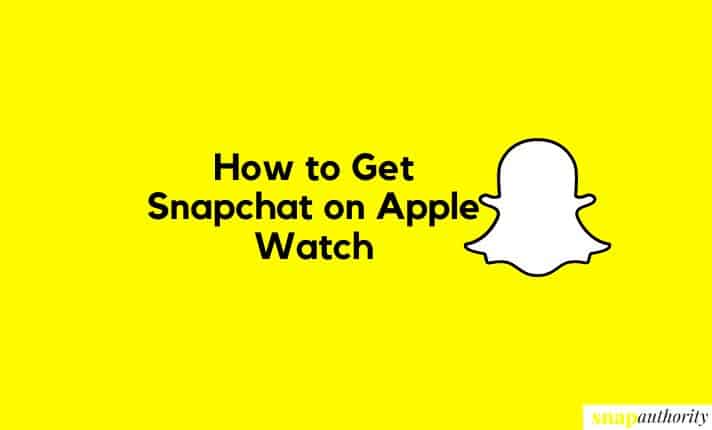How to Log Out of Snapchat
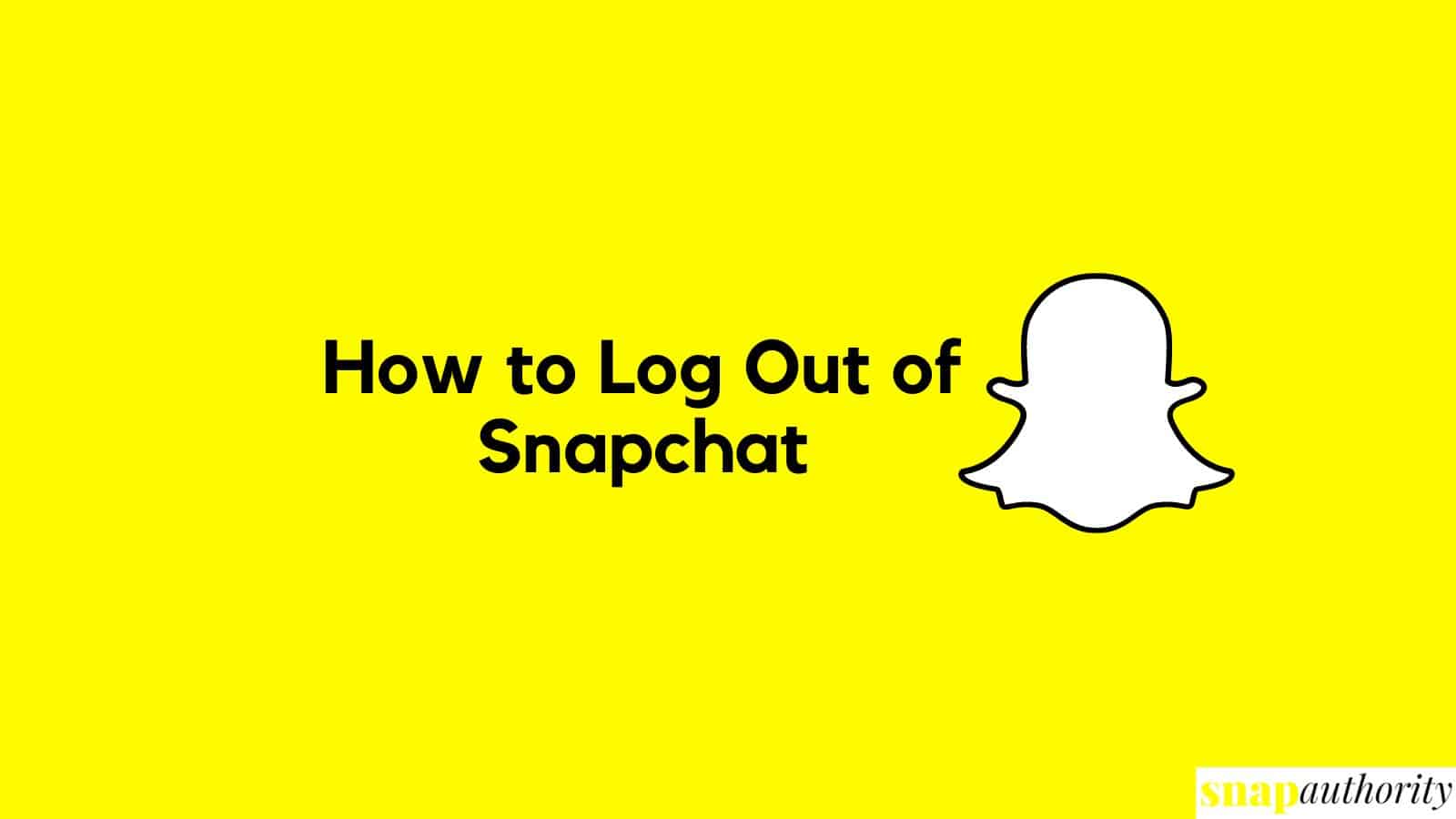
As we all know Snapchat is a popular picture and video sharing application that keep users updated with its amazing geofilters, emoticons, bitmojis, and many more. Snapchat is like any other social media application where you keep signing in even if you close the application. This post will share how to log out of Snapchat from your mobile app and computer.
How to Log Out of Snapchat: Mobile app/Computer and iPad
Here you will learn the ways to sign out of your account from Snapchat from all the devices whether it is logged in to your mobile app, computer browser, or iPad. The process of logging out is pretty simple, and we will cover this with screenshots so you can understand it completely.
Log Out of Snapchat in Mobile App
1. Open Snapchat app and tap on your Bitmoji to open the profile page.
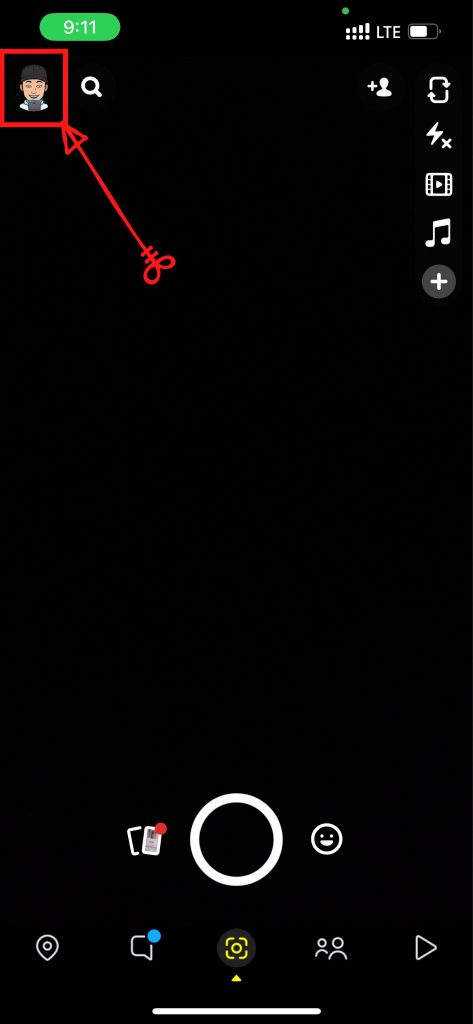
2. Now tap on Settings on the top right-hand corner of the screen.
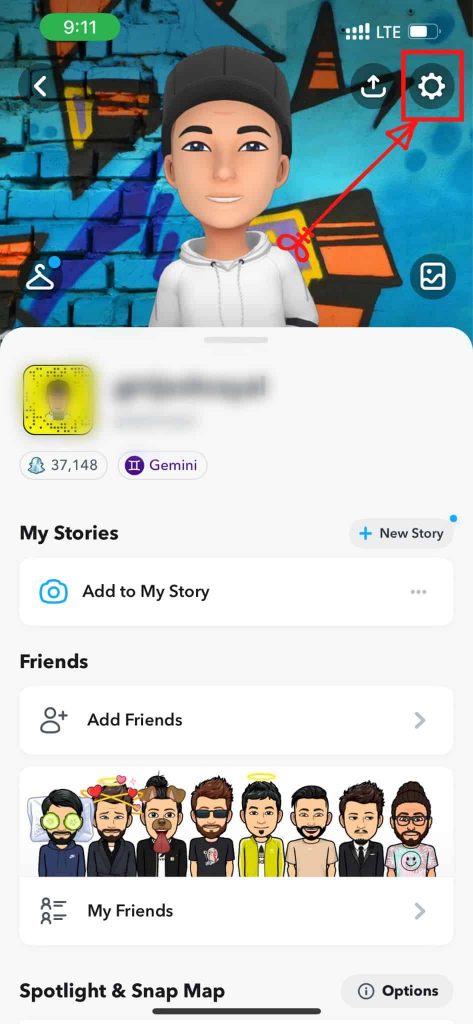
3. Scroll down to the bottom of the Snapchat screen and tap “Log Out”.
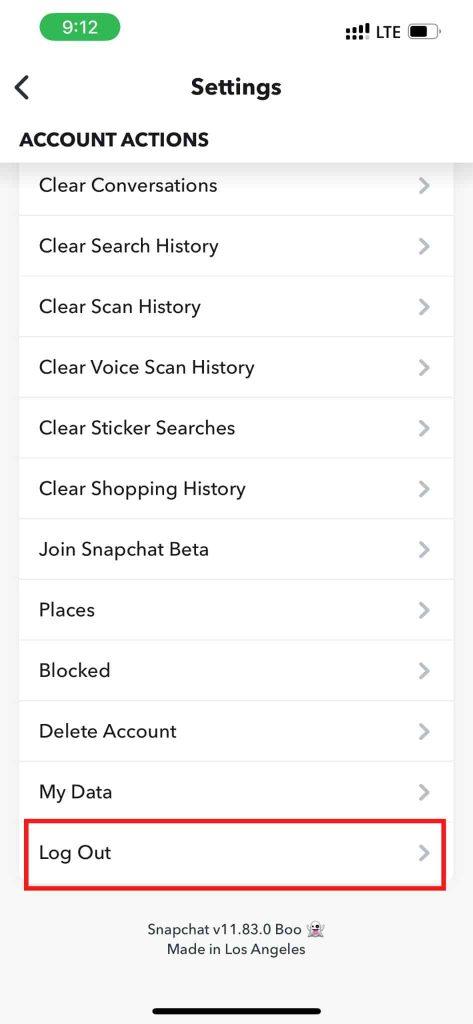
4. As the Signing Out process, a popup will appear on your screen where it reminds you to Back Up any of your Snaps if you are missing any. You can tap on BACKUP NOW & all the snaps will start saving to your Snapchat account. Once the Backup process is complete, a message will pop up saying “Back Up Done”.
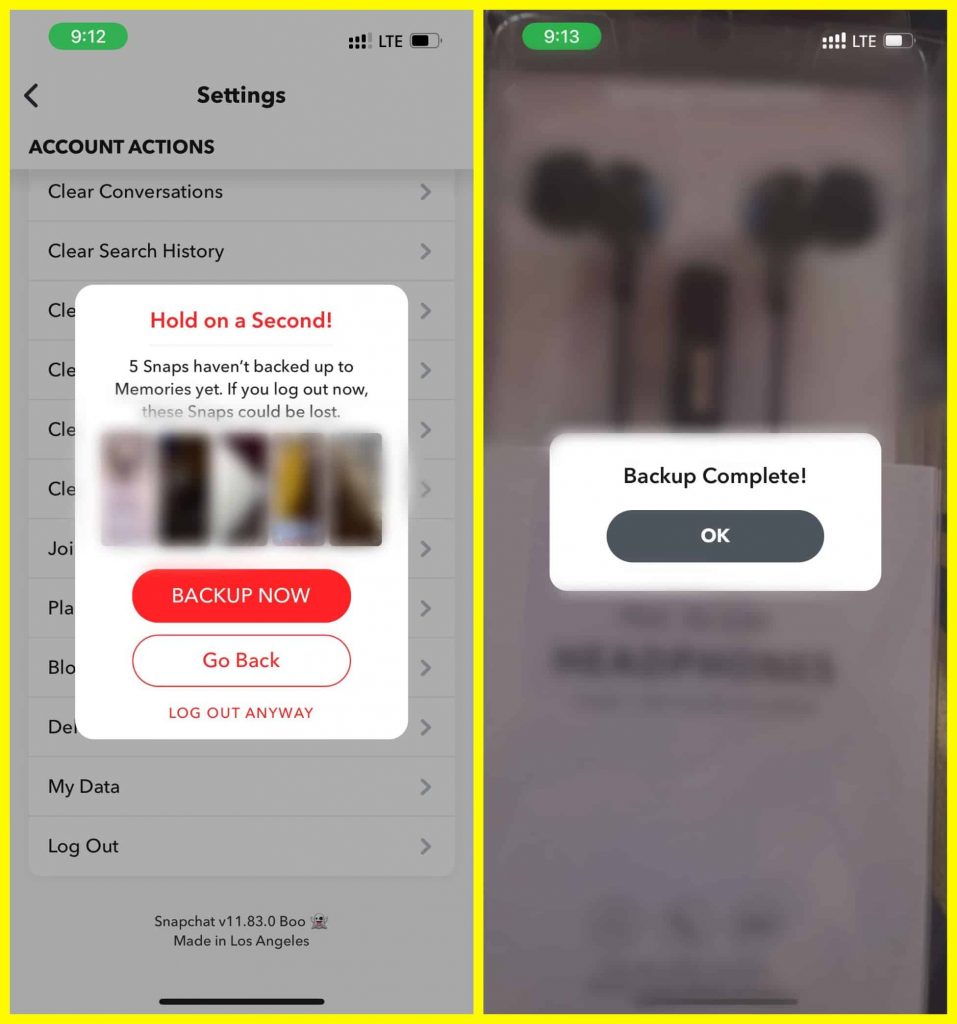
5. Now, Tap up on Log Out & Snapchat will ask for Logout confirmation. Tap Log Out again.
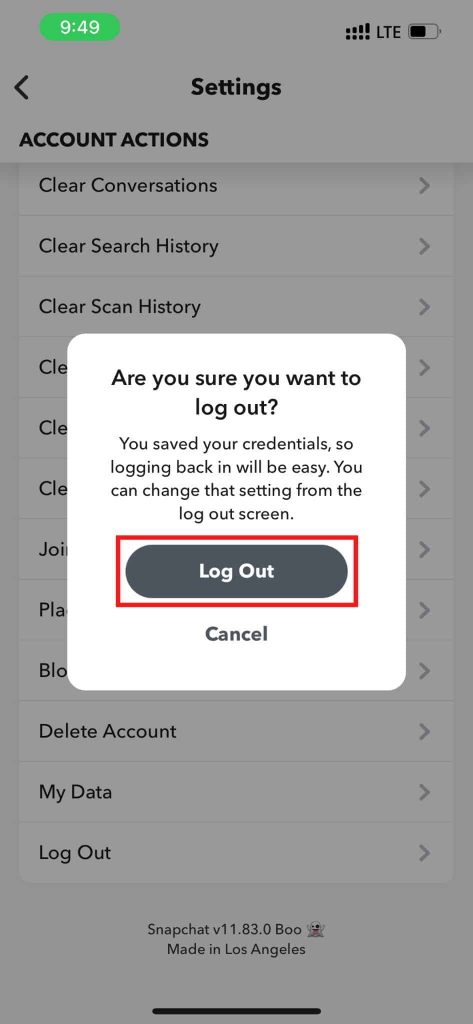
6. Done! You have Signout of your account.
Sign Out of Snapchat from Computer or Snapchat Web
If you have logged in to your Snapchat account on any shared PC or in any friend’s laptop, then you need to log out to keep your account private. If you use Snapchat on PC then you need to sign out from PC. To sign out from PC, follow the below steps.
1. Go to Snapchat Account Management Page or https://accounts.snapchat.com/.
2. Then, tap on three dots on the right-hand side of the screen.
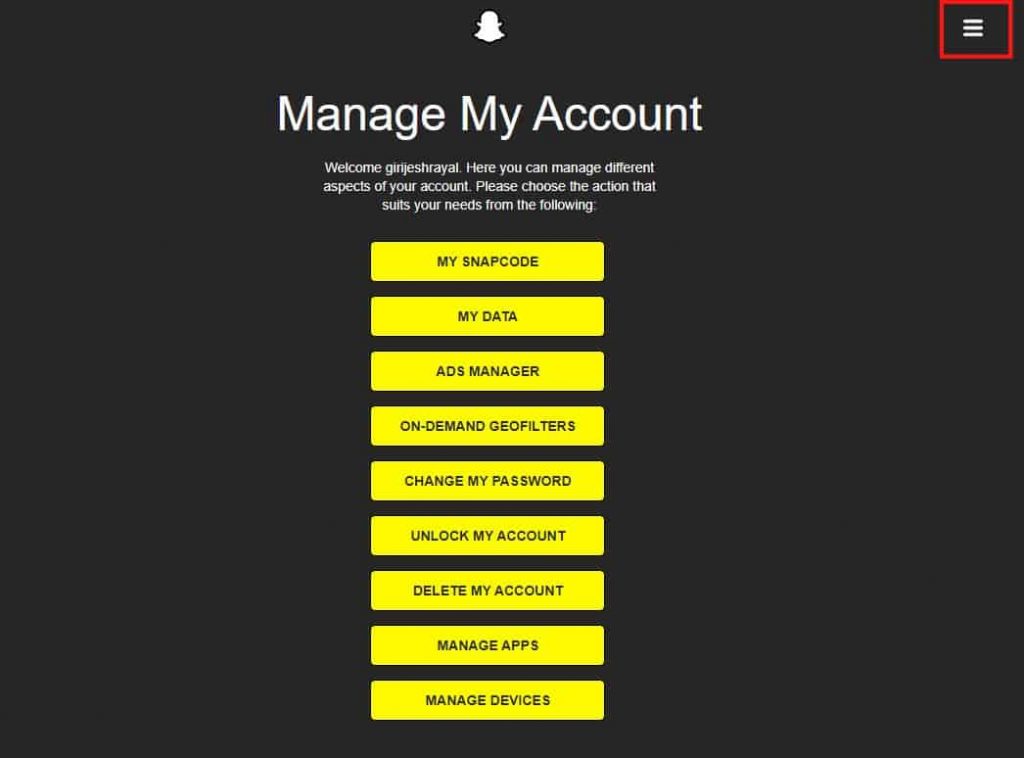
3. Now tap on the Log Out Button to signoff of your account from the computer.
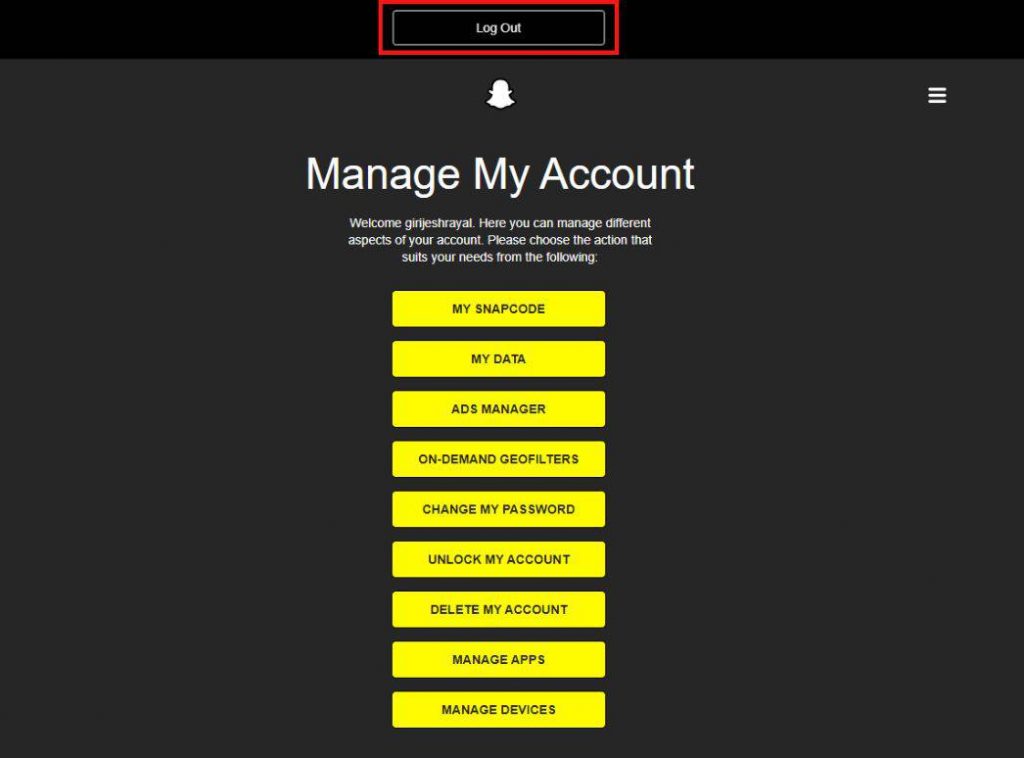
Sign Off your Snapchat Account on iPad
1. Open the Snapchat app and tap on your Bitmoji.
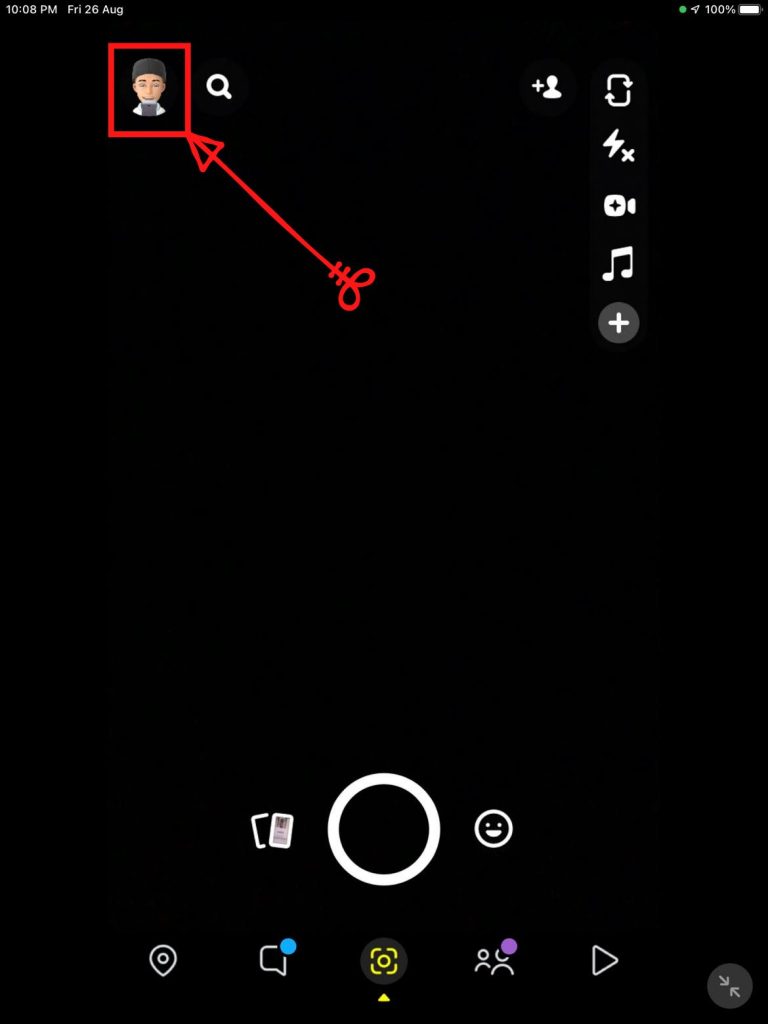
2. Tap on Settings.
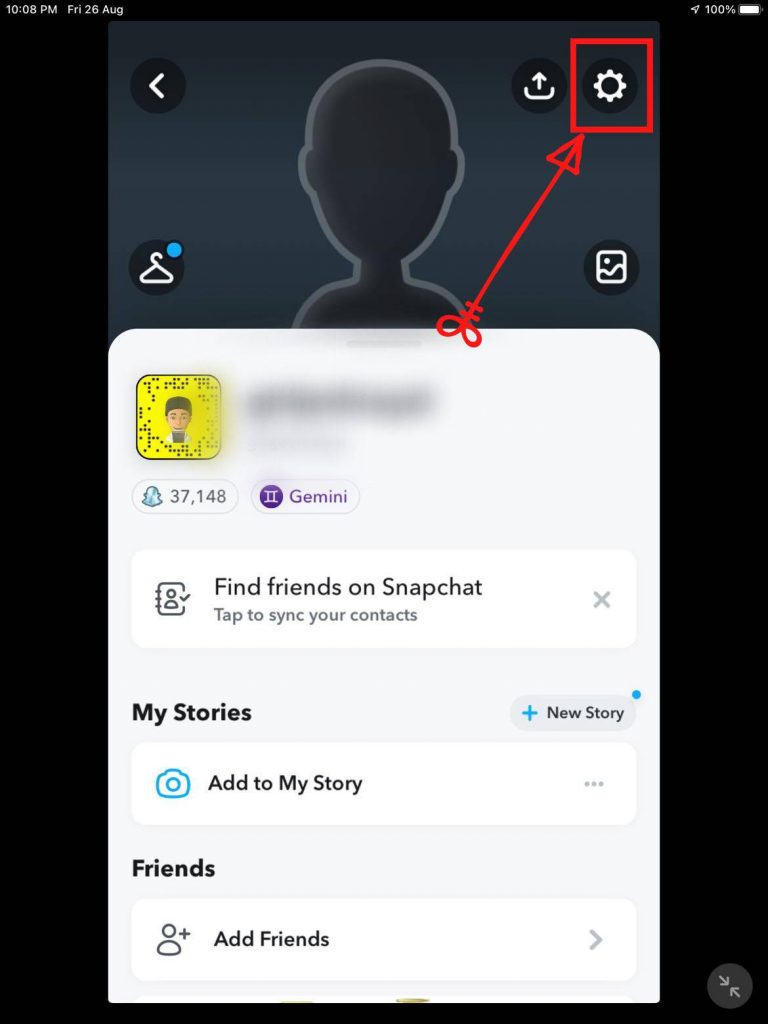
3. Scroll down to last and tap on Log Out and confirm again to Sign out your account.
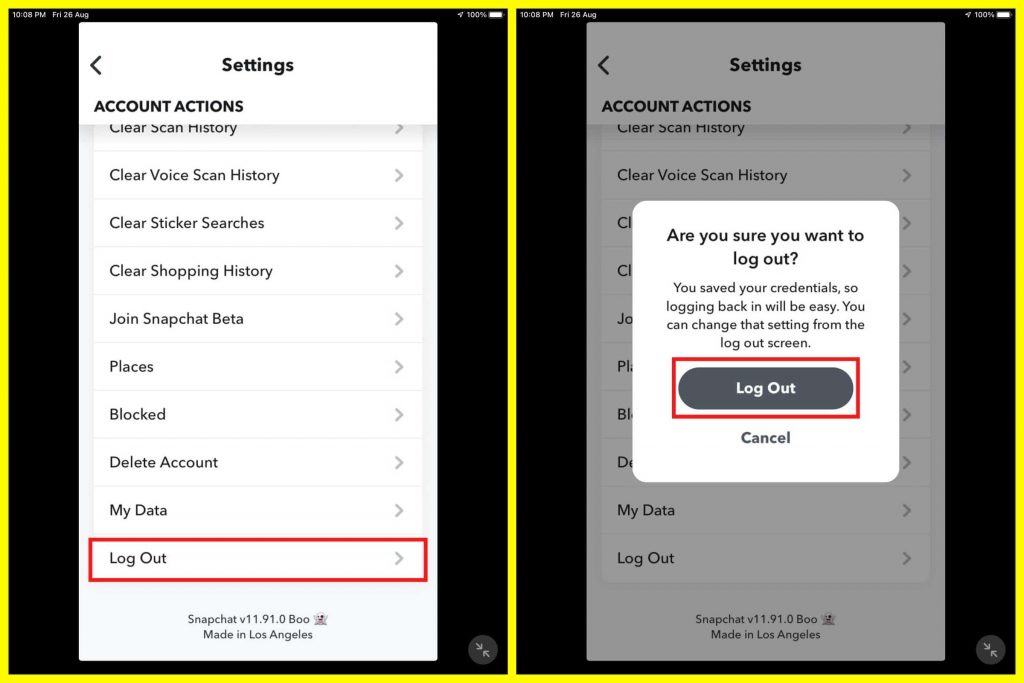
Final Words
We have shared easy steps to log out of your Snapchat account from Android, iOS, and Computer. If you know any new methods to sign off, feel free to share in the comments section, or if you are having issues signing out of your account, feel free to comment below. Our team will get back to you soon.
FAQs
If you log out of Snapchat, Can you log back in again?
Yes, you can again sign in to your account by entering your username and password anytime.
Does logging out of Snapchat delete snaps?
Your Saved Snaps will not be deleted if you log out of Snapchat. You can again access to your saved Snaps in the Memories section once you log in again.
Can I log my Snapchat out of all devices?
Snapchat doesn’t allow logging into 2 devices at a time. If you sign in to one device, then your account from second device will automatically logged out.