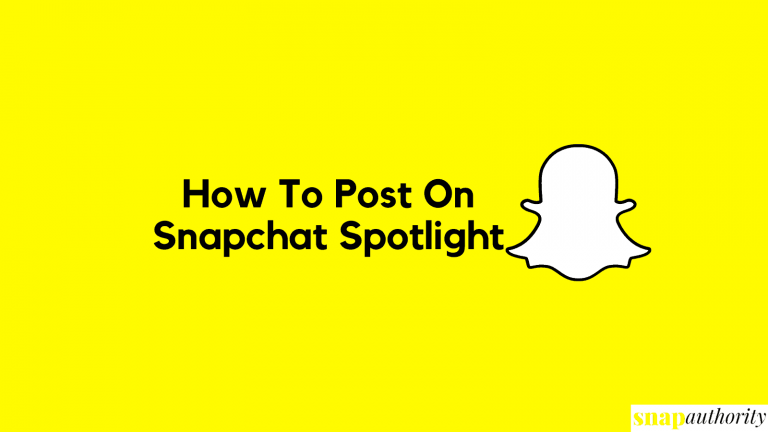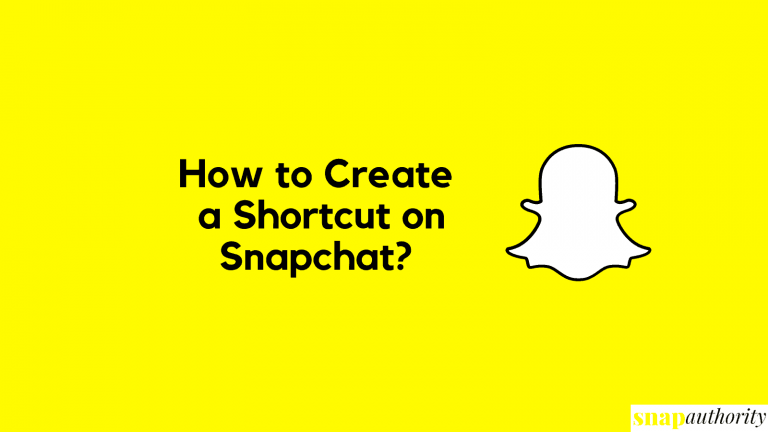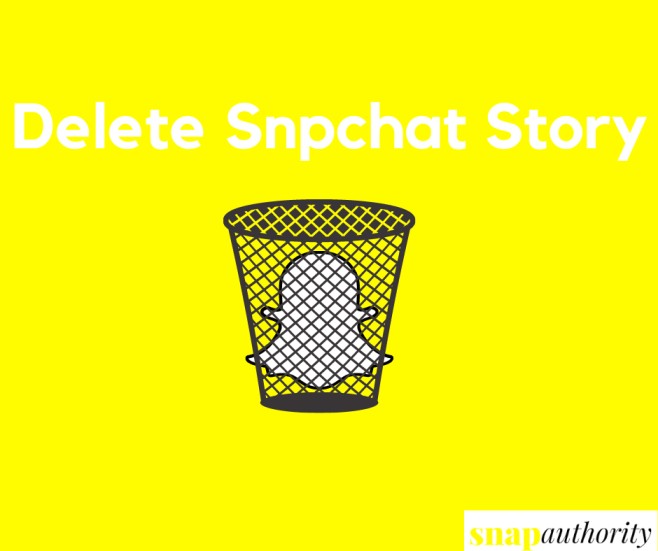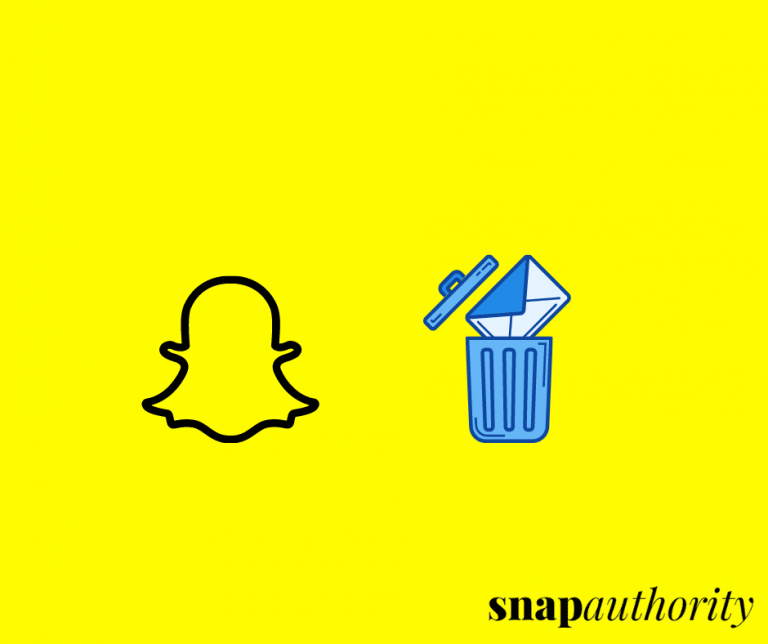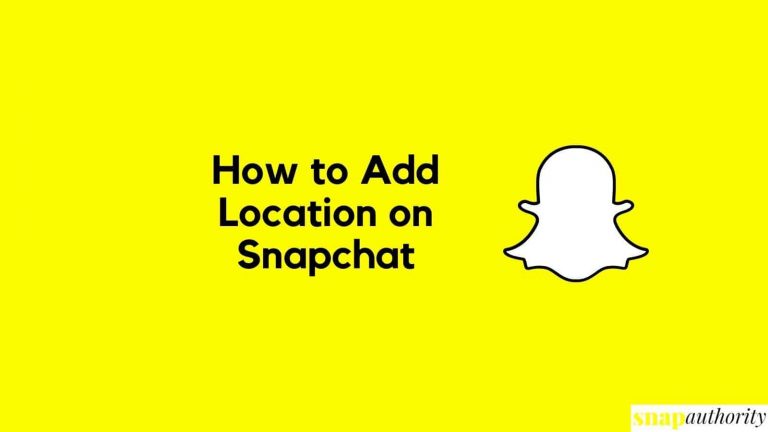How to Create Status on Snapchat?
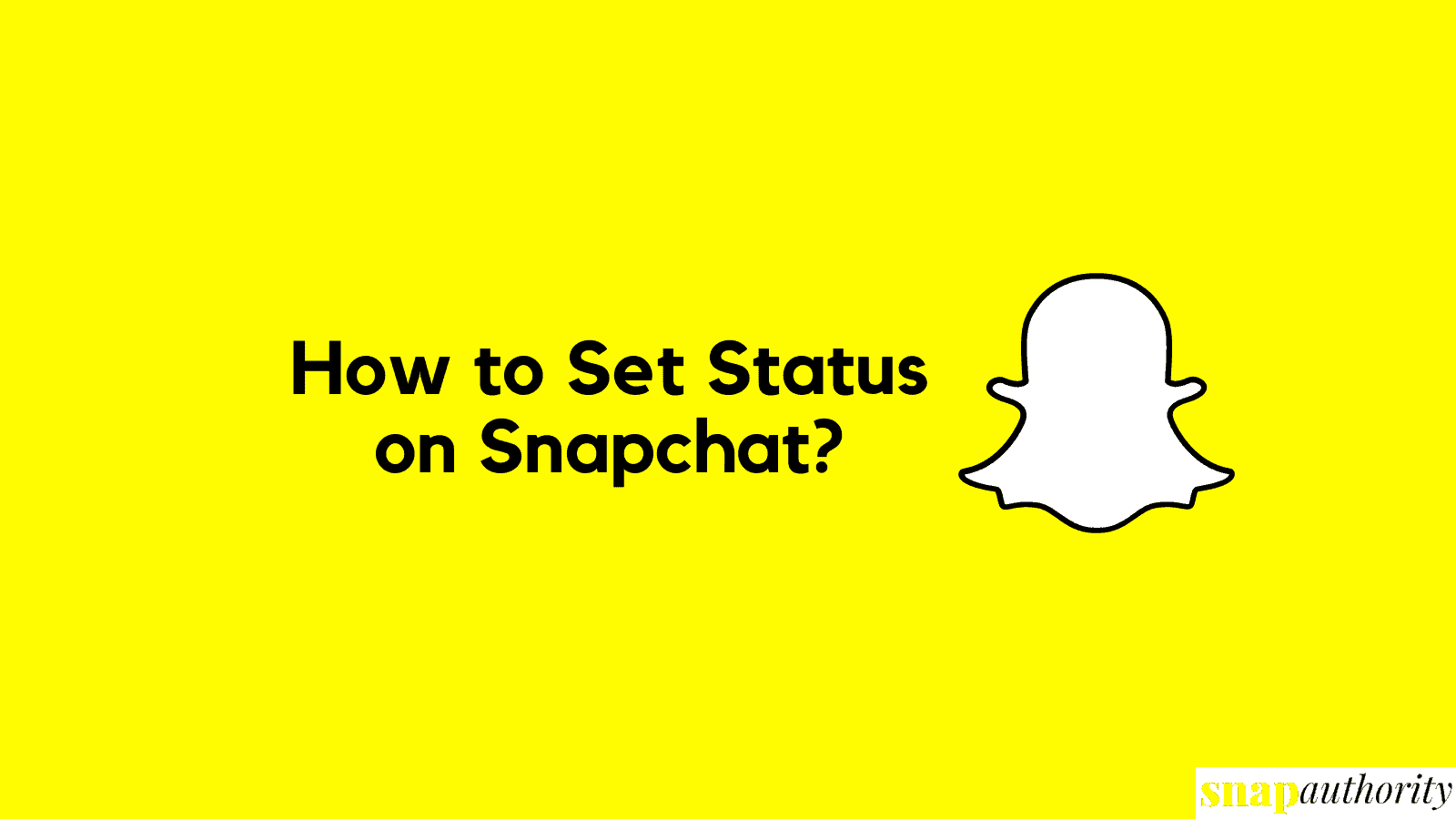
Snapchat is cool when it comes to attractive features including beautiful filters, creating a private story, adding friends and maintaining streaks, and setting up a status on Snap Map. The status feature allows you to show your friends what you are doing or where you’re doing using Snap Map. Setting up Snapchat Status might be complicated, but here we are going to learn how to set a status on Snapchat and how we can change it.
You can easily set your status through your bitmoji by going to the Snap Map section. After that, you just need to choose a Bitmoji showing what you are doing or what you are up to. Once you selected a perfect Bitmoji, now your friends will be able to see you like what you are doing or what place are you in through Snap Map.
We hope you will not get confused between Snapchat Story and Status. Like in other social media apps, status and story are the same things. But in Snapchat, Status is something you are doing live or where are you in the current time so that your friends can see your live location through Snap Map whereas, Story on Snapchat is something you put it by taking snaps and adding it to your profile just like other social media platforms.
What is Status on Snapchat?
A status on Snapchat refers to a person’s current activity. The status shows what your friends are doing at this time or with the help of status, you can see where they are right now. With the help of Snapchat Status, you can easily check on your friends.
How to set a Status on Snapchat
Adding a status on your Snap Map is exciting for users and your friends can easily be able to see what you are doing whether you’re at a mall, a beautiful restaurant, listening to music or reading a book. You can create a status on Snapchat within few seconds. To set a status on Snap Map on your Android mobile app or iOS appliation, follow the below points.
- Open Snapchat application
- Head over to the Snap Map page by swiping to right side.
- Now tap on the MyBitmoji button on the bottom left of the screen.
- From here, you can update your status as you want.
- Select any custom bitmoji and set your location.
- Once you leave the location, your status will disappear. The status will last for 4 hours and you can also change your bitmoji outfits from there.
Remember that your status will be visible to your friends through Snap Map. But in case, you are not sharing your location with Snapchat or you’ve turned on Ghost Mode, then again you will be able to set your custom status but your friends will not be able to see your status.
Conclusion
Snapchat is the smartest social media application we have ever seen. Sometimes Snapchat even automatically updates your status on Snap Map like whenever you are listening to music, reading books, driving a car, or laying in bed. Isn’t it interesting to you? This is the reason why most of the youngsters love to use Snapchat. You can build memories by sharing snaps as well as saving it to your Snap History. While maintaining Snap Streaks is also one of the fun-loving games of Snapchat which is loved by youngsters.
So, here we have explained how to turn on Snap Map status and how you can change it. If you have any questions, feel free to contact us through the comment section.
FAQ
Can you still set a Status on Snapchat?
Yes, you can still set a status. For that go to your Snap Map and tap on MyBitmoji. From there you can set status with once click.
Where is the Status Button on Snapchat?
As Snapchat updates its features, so you might not be able to see a specific status button on Snapchat. To set a status, go to the Snap Map and tap on MyBitmoji. From there you can change your status.
How to turn on Snap Map Status?
To turn on Snap Map status, you need to give location sharing permission to Snapchat. Rather than this, you need to check whether Ghost Mode is turned off or not. If it is turned on, you need to turn it off so that your friends can see your location and status on Snap Map.