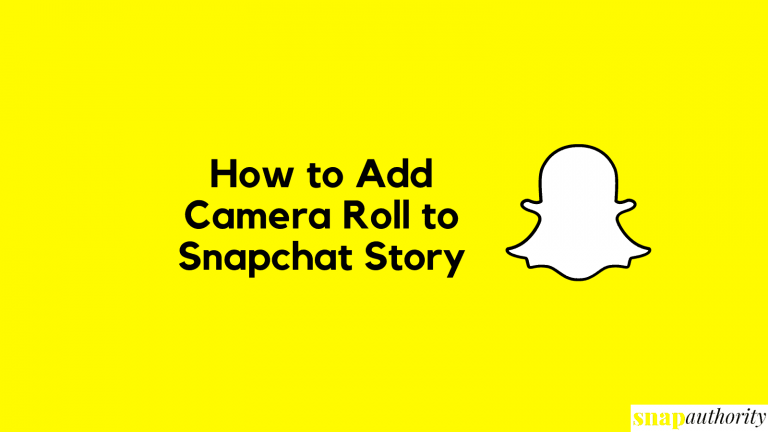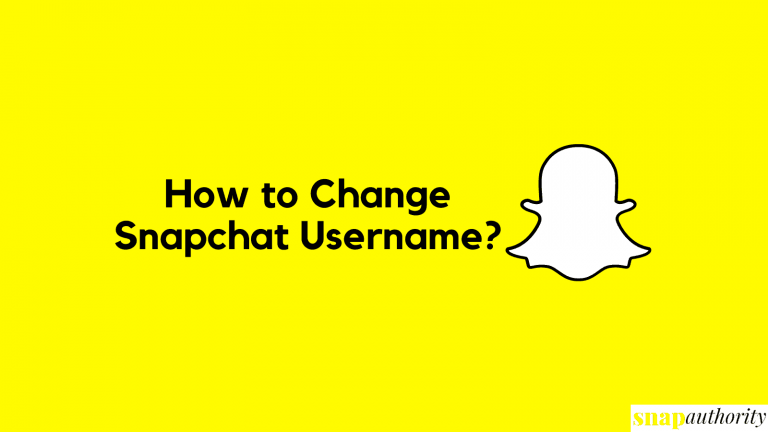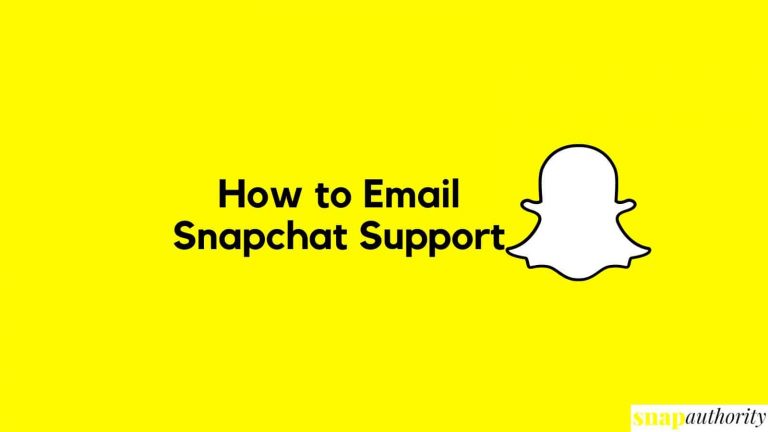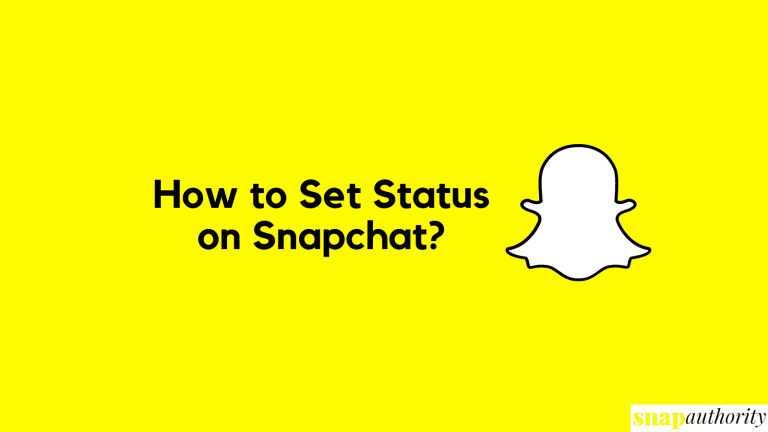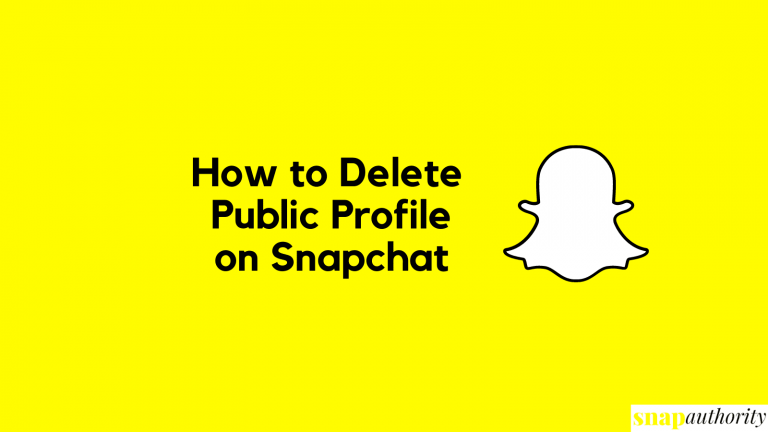How to Allow Camera Access on Snapchat?
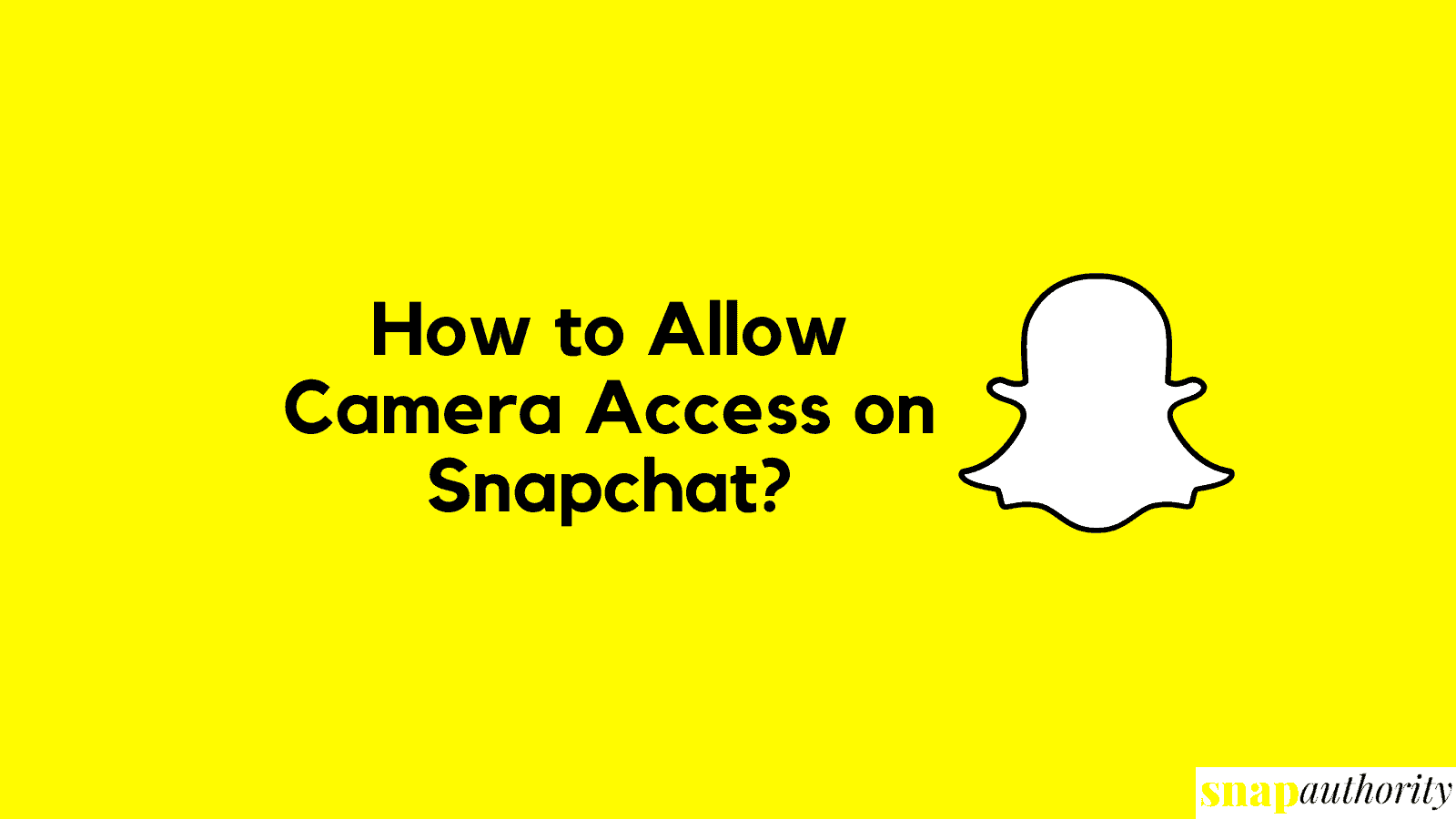
Are you looking for answers related to camera access on Snapchat? You open Snapchat and the app says “Allow Camera Access” but you are confused how to do so. This seems to be frustrating at the time, but here we are going to solve this issue within no time. We are going to learn how to enable camera on Snapchat so you can enjoy the Snapchat experience smoothly.
Snapchat is famous for its cool filters, and lenses as we all know Snapchat comes up daily with new amazing, and funny filters. In that case, you tried using some cool filters, but the application ended up saying Allow Camera Access. In that case, this becomes a sad moment. So, without wasting any time, let get started with how to give Snapchat access to camera on iPhone, iPad, and Android.
How to Enable Camera for Snapchat on iPhone
This guide is for iPhone or iOS users. To get started, we first need to check if Snapchat has access to your phone’s camera. For that, follow the below steps:
- Head over to your Phone Settings.
- Scroll down and tap on Snapchat.
- Make sure the Camera is Enabled/Green(If not, enable the Camera).
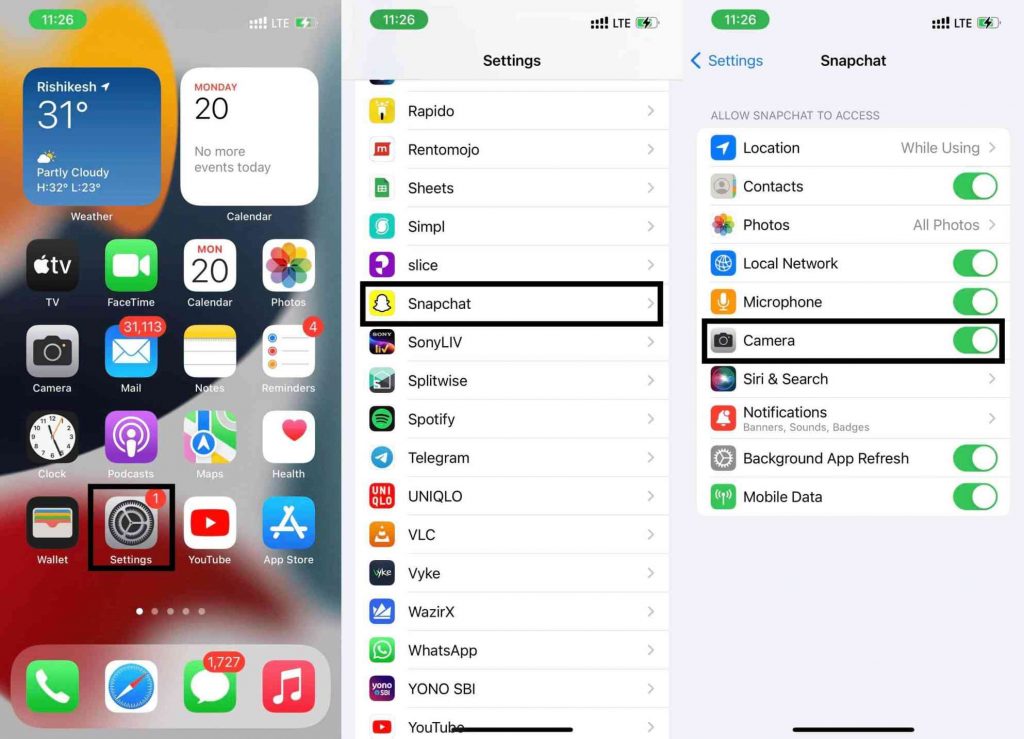
Allow Camera Access for Snapchat on Android
If you’re an android user, then this guide is for you. Here we have to give camera permissions to Snapchat. To do that, follow the below steps:
- Go to your Phone Settings and head over to “Applications”
- Scroll down and tap on “Snapchat”
- Now click on “Permissions”
- Here make sure, Camera is Enabled/Green.
How to Give Camera Access to Snapchat on iPad
If you are using an iPad for Snapchat, then this guide is for you. Follow the below steps to allow camera permissions to the app:
- Head over to iPad settings.
- Scroll down and tap “Snapchat”
- Finally, Make sure the camera button is Enabled/Green.
Other Ways to Enable Camera Access to Snapchat 2022
The methods mentioned above should work in almost all cases. Basically, iOS users face some issues regarding camera access. The problem might be allowing access to Camera and Pictures from privacy options. If your problem is not solved with the above methods, you can these ways to solve it. We will try to solve the problem with other methods that is mentioned below:
Camera and Photos Privacy in iOS
- Go to Phone Settings.
- Tap on the Privacy button.
- Now click on Camera and confirm if Snapchat Camera access is Enabled/Green.
- Then go back and tap on Photos under the Privacy section.
- Confirm if Snapchat has Access to All Photos.
Deleting Snapchat Cache
Your phone application’s cache must be cleared from time to time to boost up your device and increase the phone storage. This helps your device run smoother and faster.
By deleting the Snapchat cache, we will free up some space from phone storage. If you are wondering whether deleting the cache might delete your Snaps, chats, or Memories from the app. Then, you need not to worry. Deleting cache will not remove your personal chats, Snaps, or Memories. All pictures of videos you saved through Snapchat to your phone gallery will also be safe.
To delete the Snapchat cache, follow the below steps:
- Go to your Snapchat Profile.
- Tap on Settings
- Scroll Down and you will find “Clear Cache” under the Account Actions section.
- Tap in Clear Cache & it will pop a message saying “All of your caches will be cleared and Snapchat will restart. Your Memories backup won’t be deleted!”
- Tap on Clear.
Update Snapchat Application
Timely checking for app updates is important. Developers fix bugs and errors on the previous versions of the application. So, you need to update the app regularly to avoid any errors.
For updating the app on iOS, follow the below steps:
- Go to app store>search>Type Snapchat.
- Click on Update if a new version of the app is available for you.
For Android users, follow the below steps:
- Go to PlayStore and search for Snapchat.
- Click on Update if any new version is available for you.
Reinstall Snapchat
You may get the camera access issue sometimes due to certain installation issues from the backend or the app might not be properly installed. In this case, Deleting the application and reinstalling it might be the best option for you.
FAQ
Why is my Snapchat saying I need to allow camera access?
Snapchat is basically a photo and video sharing application. You get a camera access message when the camera access is not allowed from your device. To use all features and functionalities of Snapchat, you need to give the camera access to the application.
How do you flip the camera on Snapchat?
To flip the camera, either you can tap on the two arrows following each other in a rectangular shape on the top right side of Snapchat or you can double-tap anywhere on the screen.
Do I need a Snapchat account to use Snap Camera?
Yes, you need to log into your account or create a new account to access Snap Camera. Creating a new account takes 1-2 minutes only.
Is Snapchat down?
Your camera access issue might be because Snapchat servers are down at that time. In that case, there is nothing you can do rather than just wait for developers to fix the issue. Sometimes, due to heavy load on servers, websites or applications get down as they can handle too much traffic. To check if Snapchat is down or not, you can visit Down Detector.